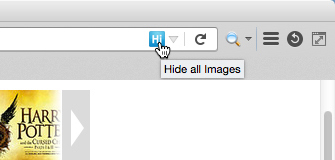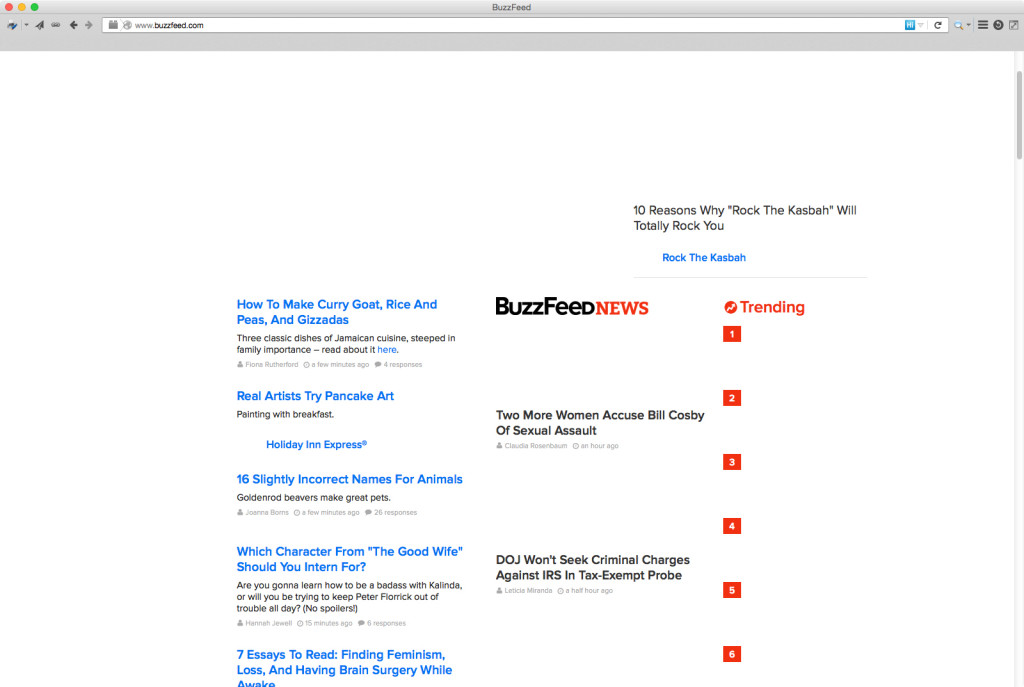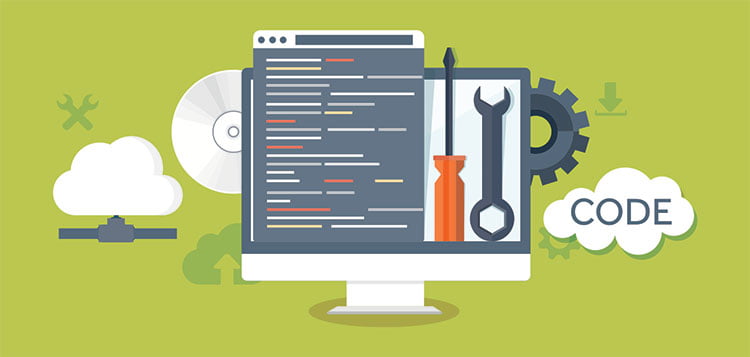
The web is a fascinating place, filled with useful information on just about anything you can possibly think of. It’s also a media-rich environment, with pictures and videos everywhere you look. Usually all that media enhances your web-viewing experience, but occasionally you’re just looking for the information, and all that rich media serves to do is get in the way, slow down your browsing, or even make a webpage un-viewable for one reason or another. For any of those cases, you can shed the things that are distracting you or slowing down the page load: hide images.
There are a lot of web browser plugins or add-ons or extensions to manage such situations, but the one I prefer is simply called Hide Images. In my case, it’s a Firefox extension (but it’s also available for Chrome and Safari.)
All you have to do is download and install the extension, and restart your browser. After that, if you come to a media-saturated page such as this:
and you want to speed up the page or just quickly scan the text, all you have to do is click on the little “Hi” icon (for my setup, in the right side of the location bar):
and the page is stripped clean of images, backgrounds, Flash elements, ads, etc.:
It’s not 100% guaranteed to remove everything, especially as webpages become more and more complex, but I’ve found it work better than 95% of the time. And if you realize it removed something you were interested in, all you have to do is a simple page-refresh and all the content returns.