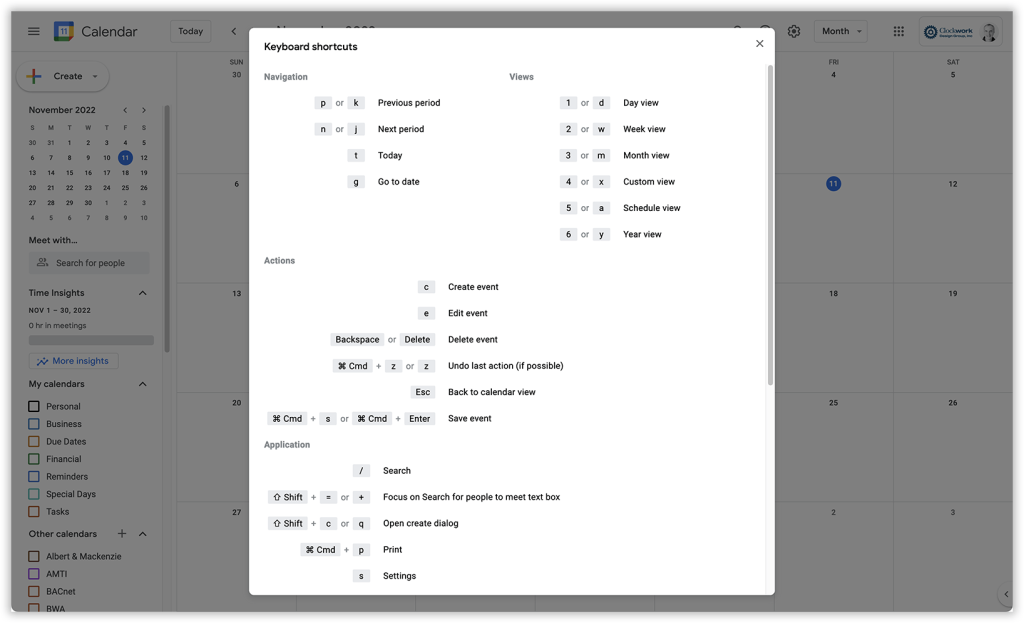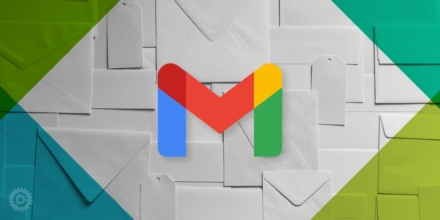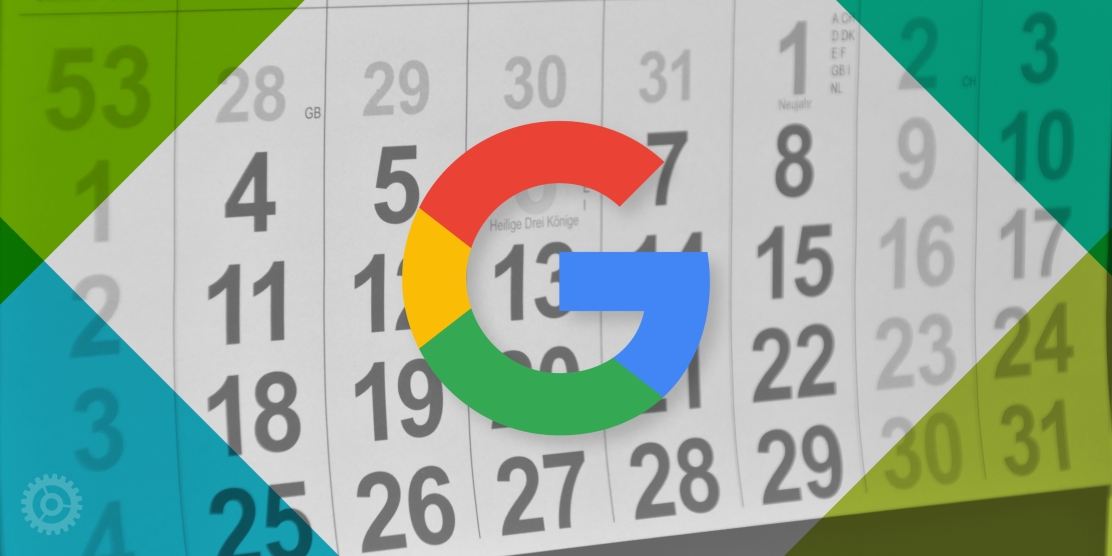
Google Calendar has all kinds of great built-in functions, but one that’s not natively present is the ability to easily jump to any day, month, or year. Luckily, there is a way to enable that, if you know where to look.
Without that feature enabled, the typical way to flip forward and backward in time is to use the mini calendar or the Previous and Next arrows:
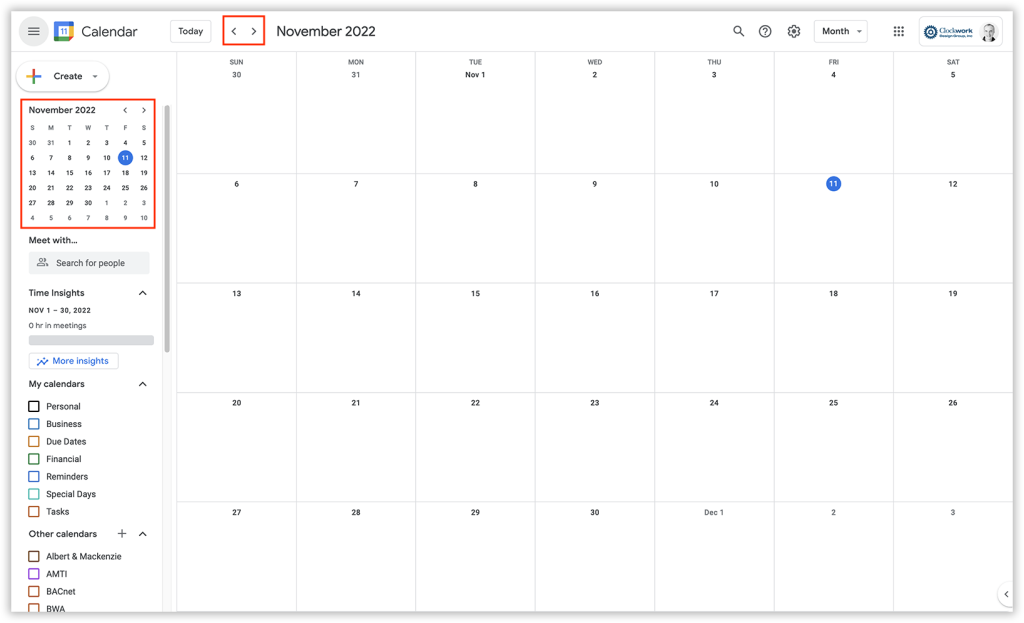
This is fine if you only want to go backward or forward a few months, but if you really want to jump around (we’re talking a year or years here) you should go to the settings “gear” and choose Settings:
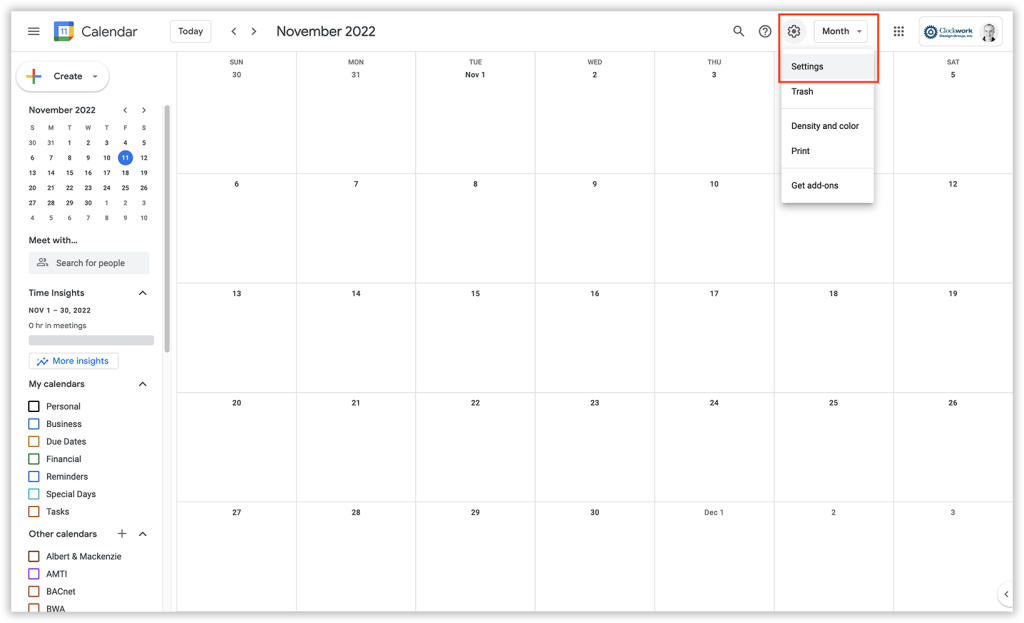
In Settings, find “Keyboard shortcuts” in the left column. Make sure the “Enable keyboard shortcuts” option is checked:
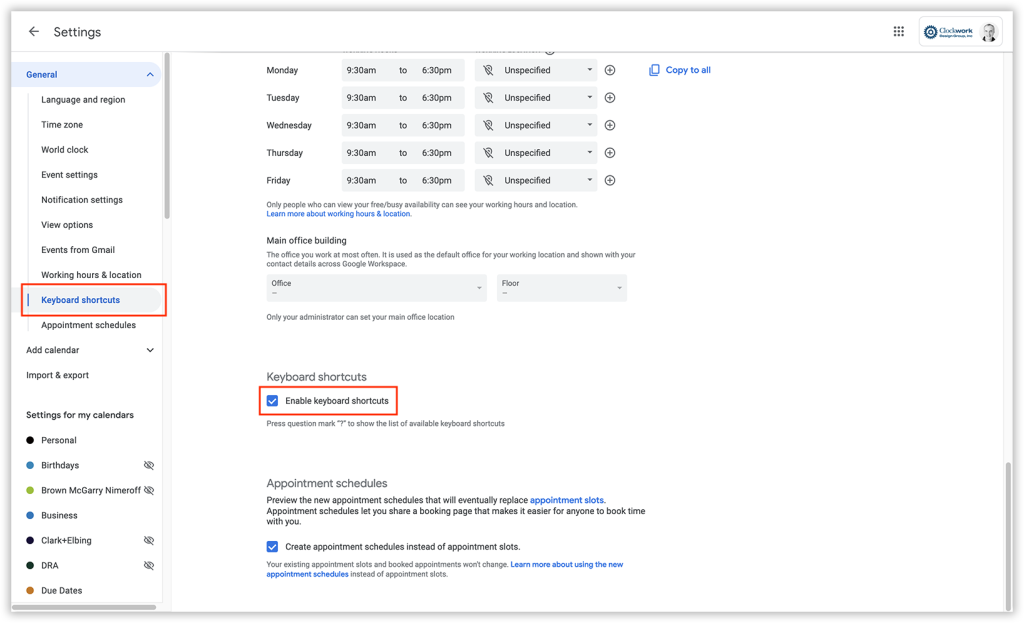
Click the left arrow in the upper left of the screen next to Settings to return to the calendar. Now, all you have to do is tap G on your keyboard and Google Calendar displays a “Go to date” pop-up with the current date highlighted:
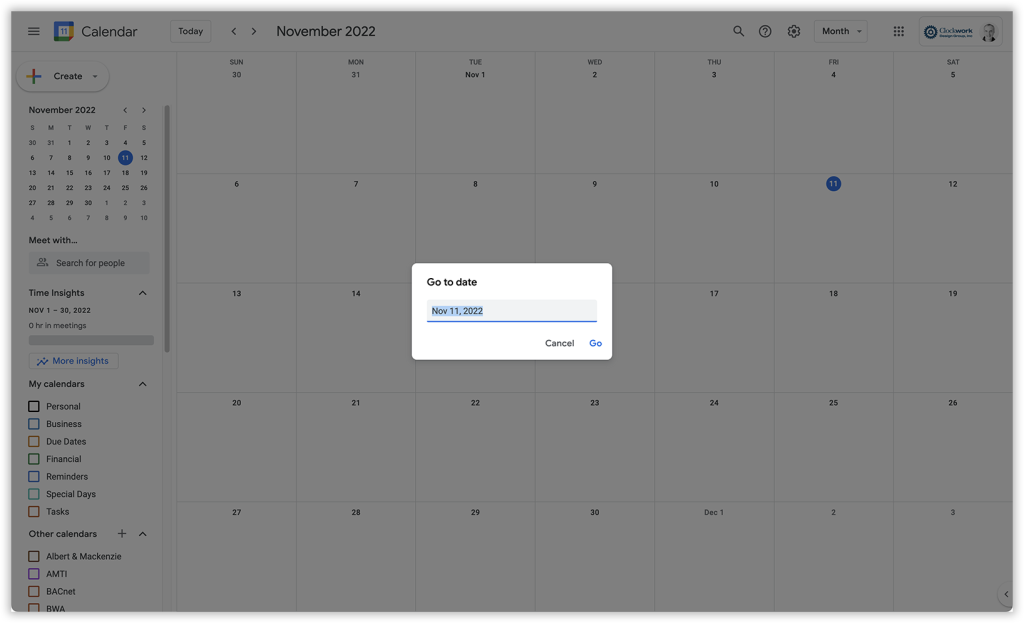
Now, just type in the date you want to jump to and click the Go button or hit return. Google Calendar is smart enough to understand almost all kinds of date syntax. So if you wanted to get to, say, December 1999, all you need to do is enter “dec 99” and hit return:
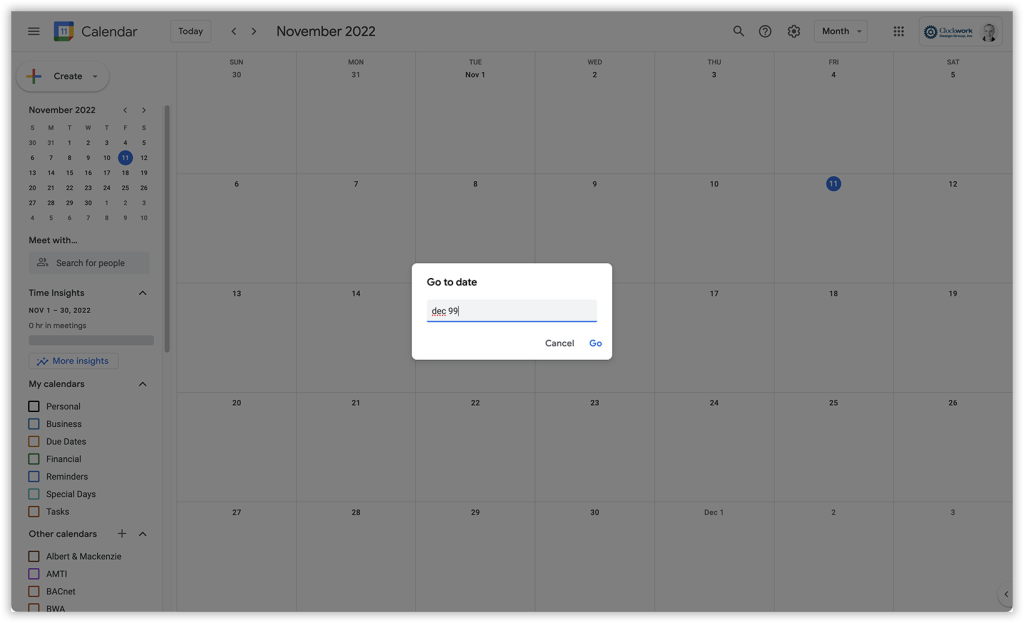
And it will jump you to that chosen month and year:
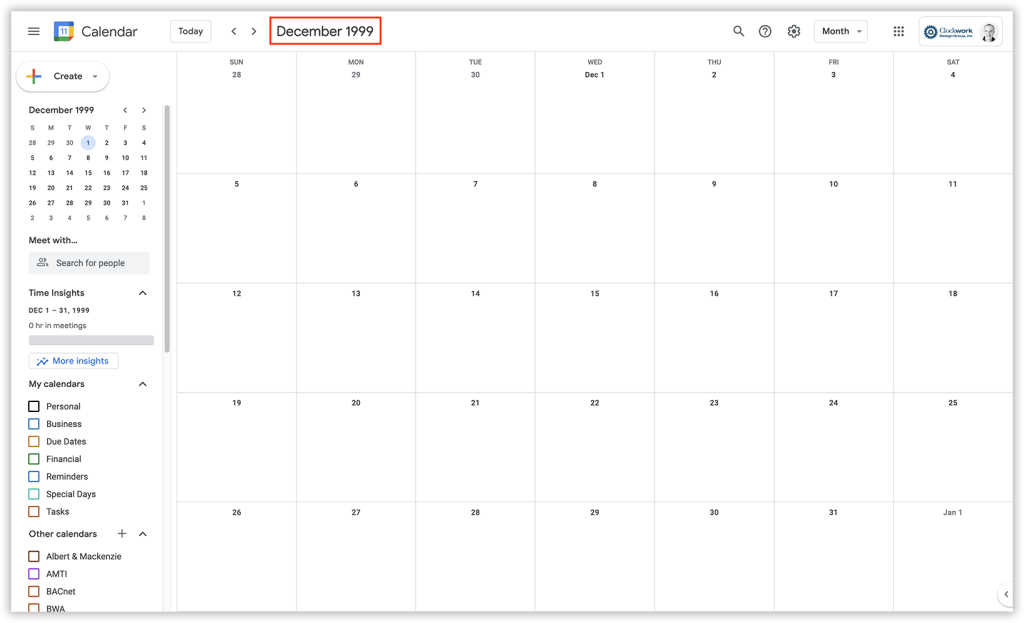
Bonus tip 1: to return to the present, all you have to do is tap the T key on your keyboard and it will bring you back to today.
Bonus tip 2: tap the ? key on your keyboard and you’ll get a great list of other keys you can use, now that keyboard shortcuts are enabled: