
There are about ten thousand features available among InDesign, Photoshop, Illustrator, and Acrobat. I suspect nobody on the planet is familiar with all of them, and it’s best to just be aware of a subset of each application’s offerings. One that I’d include in the InDesign subset is Object Styles. The following will give you a brief explanation of what it is and how to use it.
If you’ve been using InDesign for a reasonable amount of time, you’re probably familiar with Paragraph Styles:
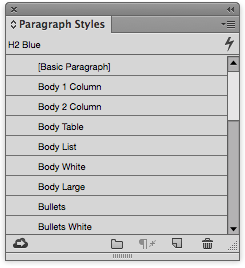
These allow you to save, recall, and re-apply text styling to entire paragraphs.
Character Styles, like the name suggests, allows the same function as Paragraph Styles but on an individual character-, word-, or sentence-level:
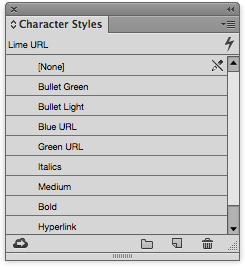
These two features are life-savers when it comes to getting a lot of work done in a lot shorter time than it would take to manually style every paragraph or parts of paragraphs. In the exact same vein, you shouldn’t forget that Object Styles is also available (Window > Styles > Object Styles):
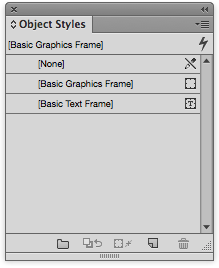
It works the exact same way as Paragraph and Character Styles do. Create (or select, if existing) your first object you think you’ll need to apply elsewhere in the document, such as this box:
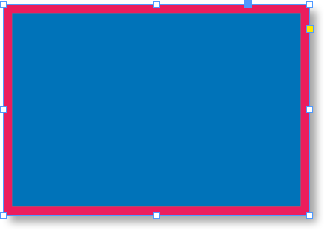
Click on the Create New Style icon in the Object Styles panel:
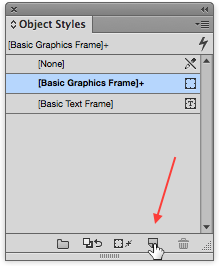
InDesign will add the style based on the selected object, and give it a generic name:
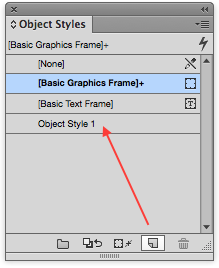
Double-click the generic name to open the Object Style Options window, where you can rename the style accordingly:
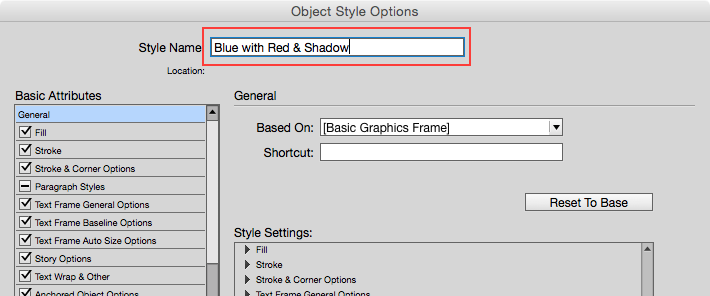
After you click OK, the style will be renamed in the panel:
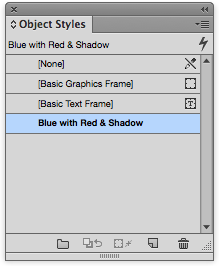
And now, if you create a new object such as this empty box:
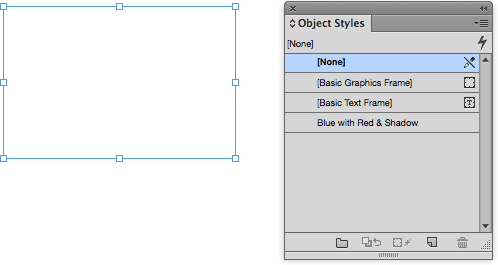
All you have to do is click on your new style in the Object Style panel, and the box instantly changes:
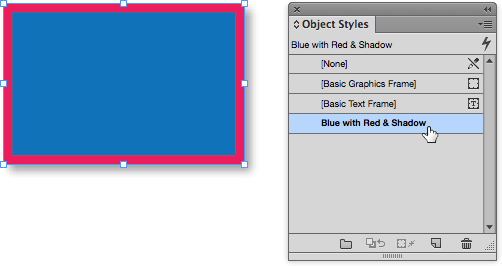
Also, there’s another time-saving bonus: like Paragraph and Character Styles, if you double-click a style in the Object Styles panel and edit it (for example, change the fill color from blue to green) all the objects with that style applied to them will change, document-wide.




