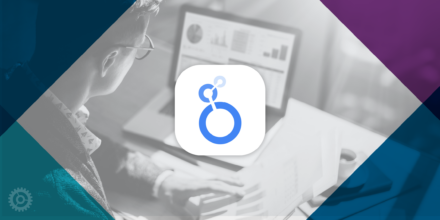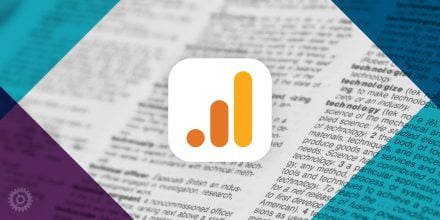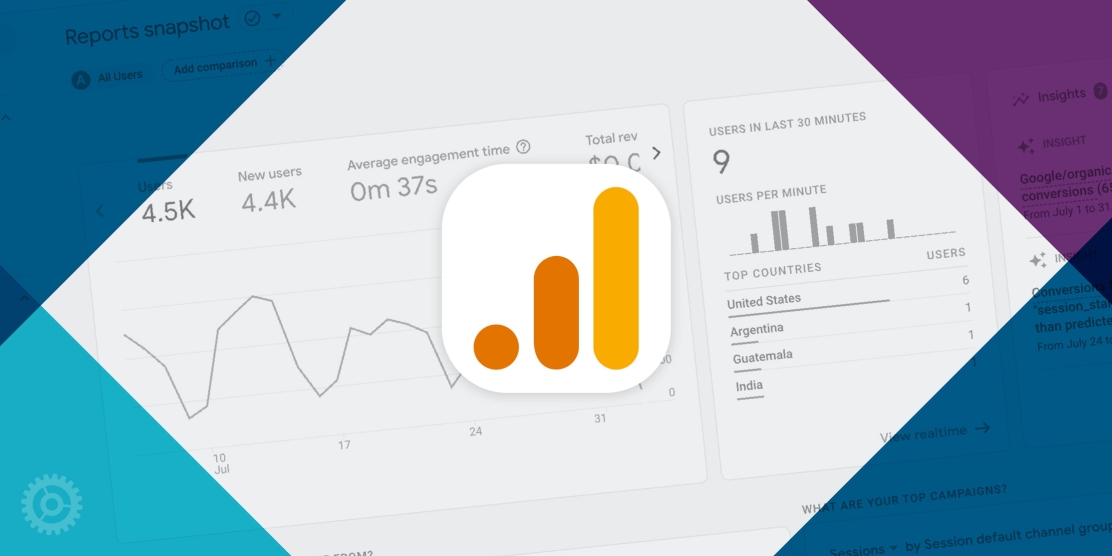
You heard that right. As of July 1, 2024 Google is officially closing the doors on Universal Analytics in its transition to GA4, and they are taking your firm’s data with it. Unfortunately, there is no way to simply transfer the old Universal Analytics (UA) data into GA4. So, if you want to be able to access data from before July 1, 2023 (when Universal Analytics properties stopped processing new data) you better get exporting now! But don’t panic, we’re here to break down the process for you.
First, consider what data you really need for your business. UA contains a LOT of data. If you try to grab it all you’ll be overwhelmed. So take a deep breath and think about things like…
- Notable Date Ranges
- Your Core Demographics
- Fundamental Website Landing Pages
- Significant Visitor Actions
Step 1
Make sure you’re on your company’s UA view in Analytics. You know you’re in the right spot when you don’t see any new metrics and you get a red banner at the top warning you of the impending loss of access.
Step 2
Find the report you want to export. You may already have a saved report. If not, just look through the different reports and set your desired metrics accordingly.
Step 3
Select the date range you want to export the data for.
Step 4
Select ‘Export’ and choose your preferred format (PDF, Google Sheets, Excel, CSV).
Step 5
Repeat for each different report type and date range you want to be able to reference in the future.
More Advanced Data Exports:
Google Analytics recommends archiving your UA data with Google Sheets, especially if you use Looker Studio.
Also, with a paid Analytics 360 account, you can export to BigQuery.
We’re Here to Help!
If you’re having trouble and need a hand, feel free to reach out. We can set up a Zoom consultation and walk you through the steps above.