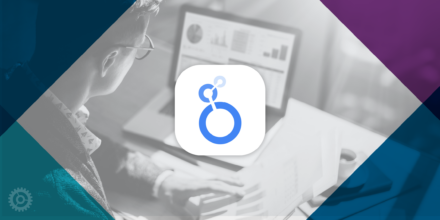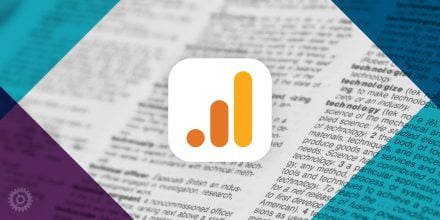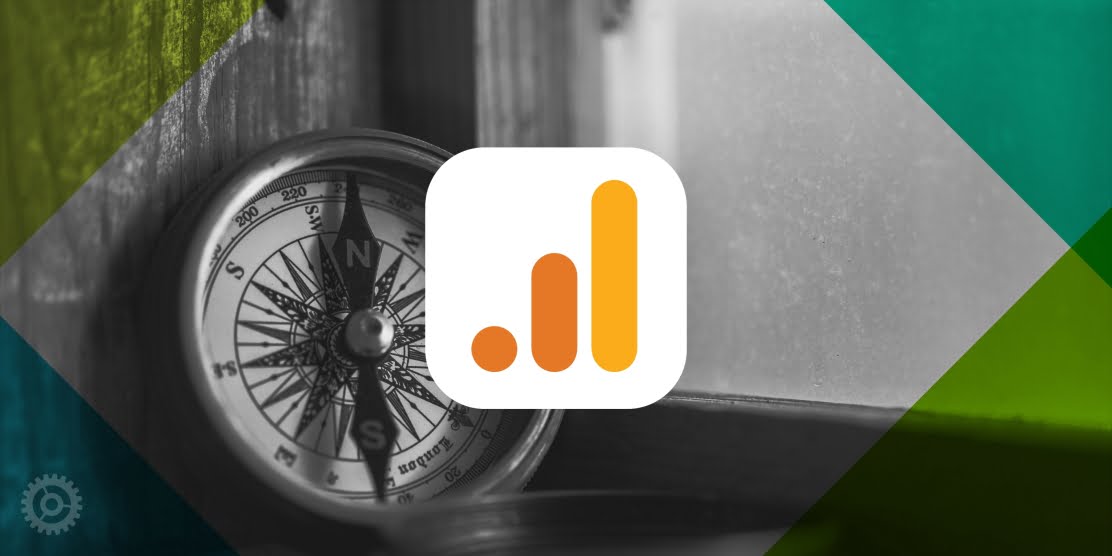
Google Analytics 4 (GA4), the new version of analytics, is structured differently than Universal Analytics, the previous version. To start demystifying GA4, learn how to navigate it to find what you are looking for.
These labeled screenshots focus on the Reports section of GA4, where the bulk of the reports are located.
Home
Home is the first page you will see within GA4.
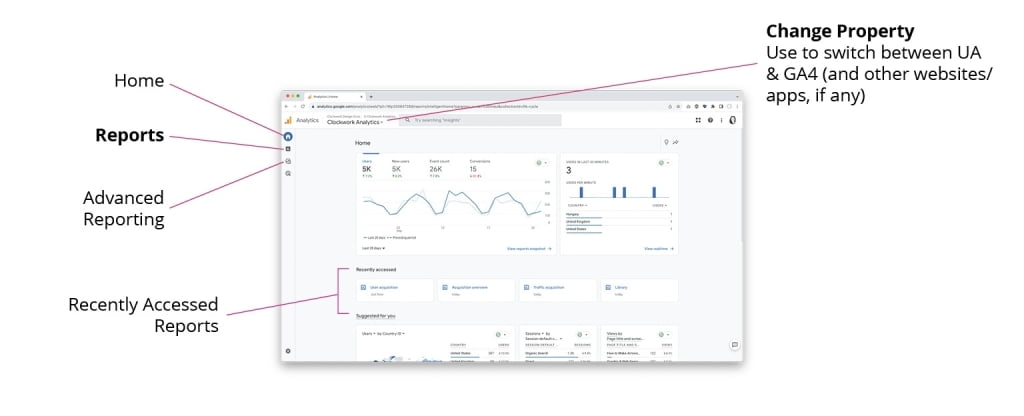
Reports Snapshot
The Reports Snapshot is the first page you will see within the “Reports” section.
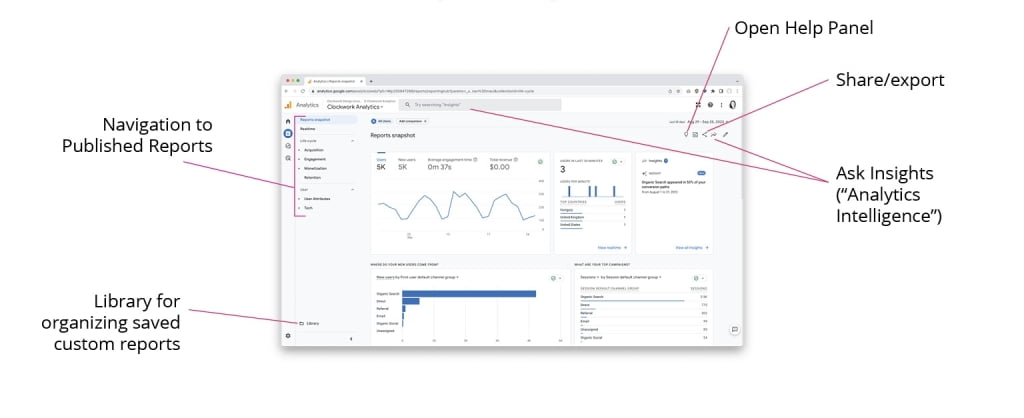
Overview Reports
Overview Reports provide a high-level summary. When you use the left sidebar navigation of reports, the Overview is listed first under each section.
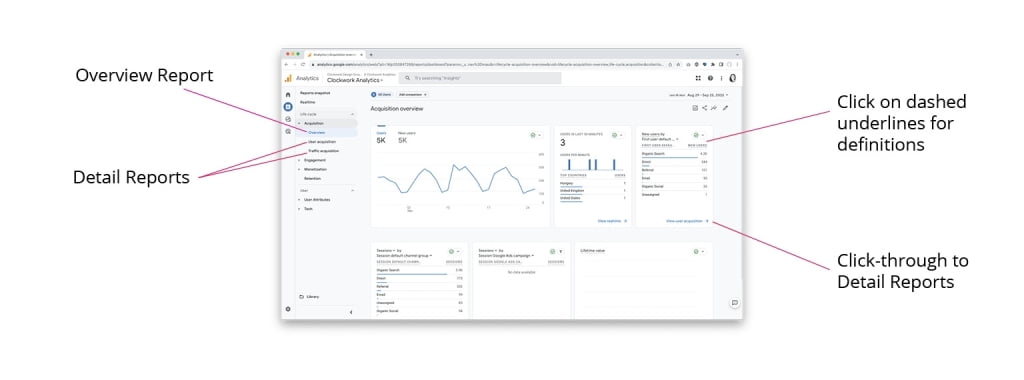
Detail Reports
Detail Reports, as the name suggests, provide more details and allow for in-depth analysis. There are a variety of detail reports available, such as User Acquisition, Pages and Screens, Landing Pages, etc.
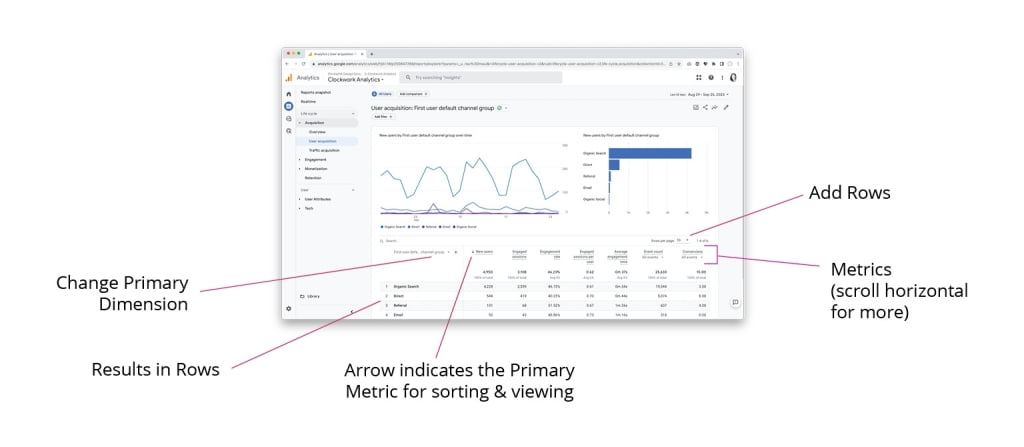
Customize Reports
GA4’s custom reporting is incredibly powerful. You can use the following 6 methods simultaneously to analyze your data.
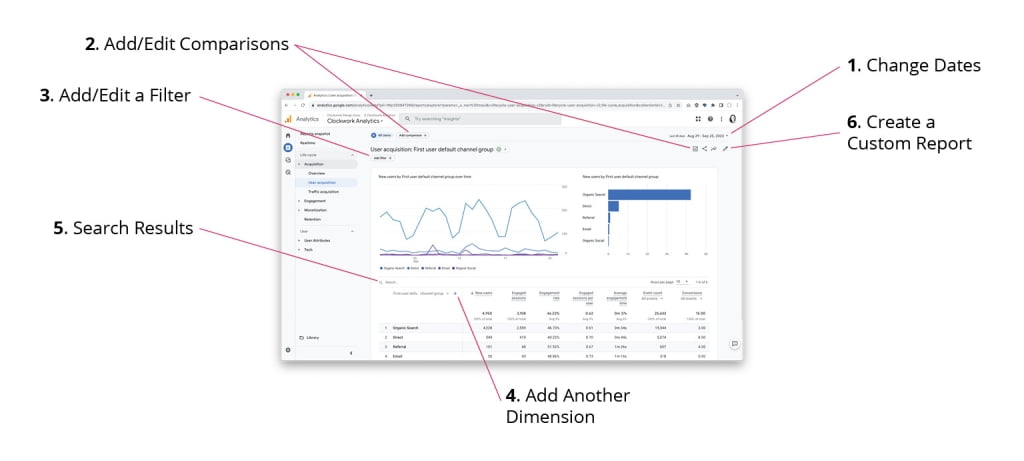
Using the “Customize Report” option (#6 above), you can create and save custom reports that you want to reference again easily. Use the right panel of customization options shown below to build your report.
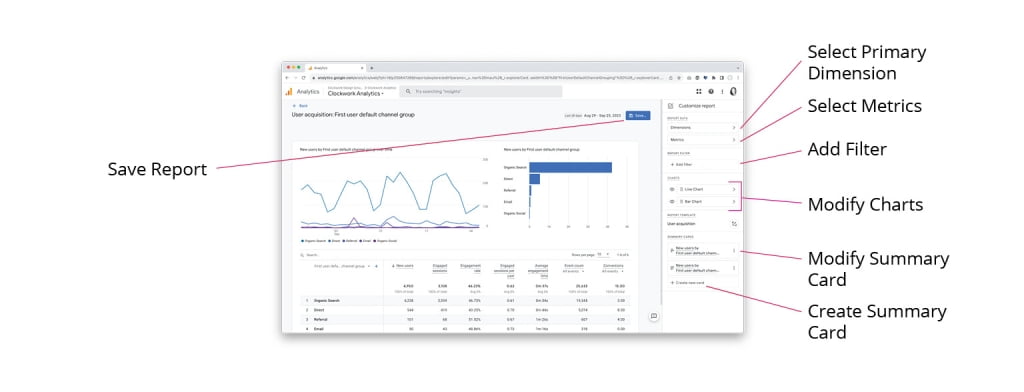
Library
The custom reports are saved to your Library. You can organize your saved reports in Collections. Published Collections appear in the left sidebar to allow you to easily access your favorite reports.
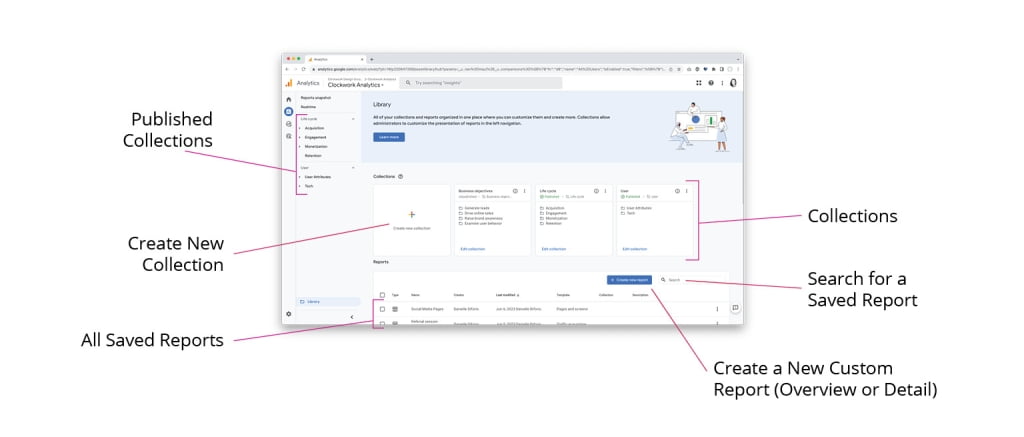
Also, check out the GA4 Glossary to learn the new terminology!