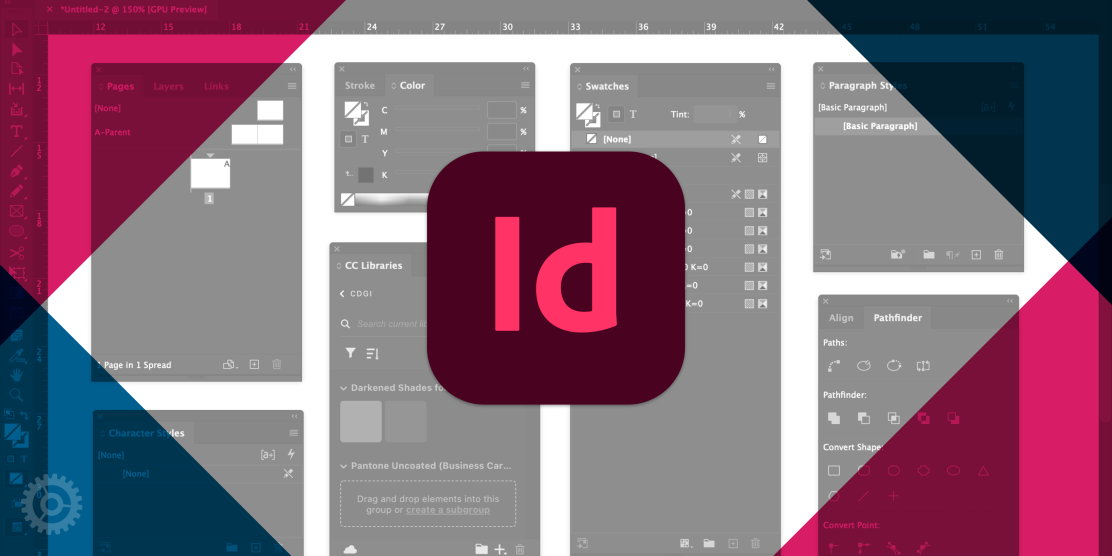
Streamline your workflow with a custom Adobe workspace! In this tutorial, we’ll walk you through the steps of creating and saving a personalized workspace in InDesign. Whether you’re a marketer or graphic designer, this handy feature will help you stay organized and focused on your projects. Learn how to create the perfect workspace for you below.
What is an Adobe Workspace?
Adobe Workspaces are fully customizable tool layouts that you can add, delete, reorder, expand, collapse tool sets, then reuse! By default, InDesign comes with preset workspaces to get you started depending on a certain task. The Essential and Essentials Classic options are great for beginners. Feel free to use one of these options as a starting point to build your custom workspace in the following tutorial.
Note: I will be using Adobe InDesign for this example, but this tutorial will also apply to Photoshop or Illustrator.
We’ll create a custom InDesign workspace by covering the following:
- How to add tools to your workspace
- Drag and drop tools within the workspace
- Reordering tools in a container
- Navigating inside Adobe InDesign
- Saving a custom workspace
- How to manage existing workspaces
Watch below for a quick tutorial:
If you’d like to continue to learn more tech tips, created specifically for professional service firm marketers using Adobe software, subscribe to our blog or follow us on social media.




