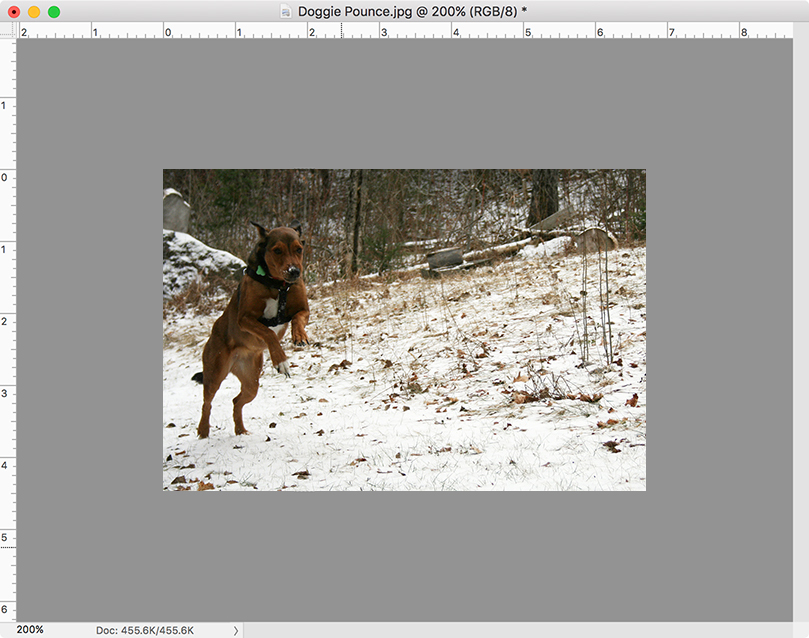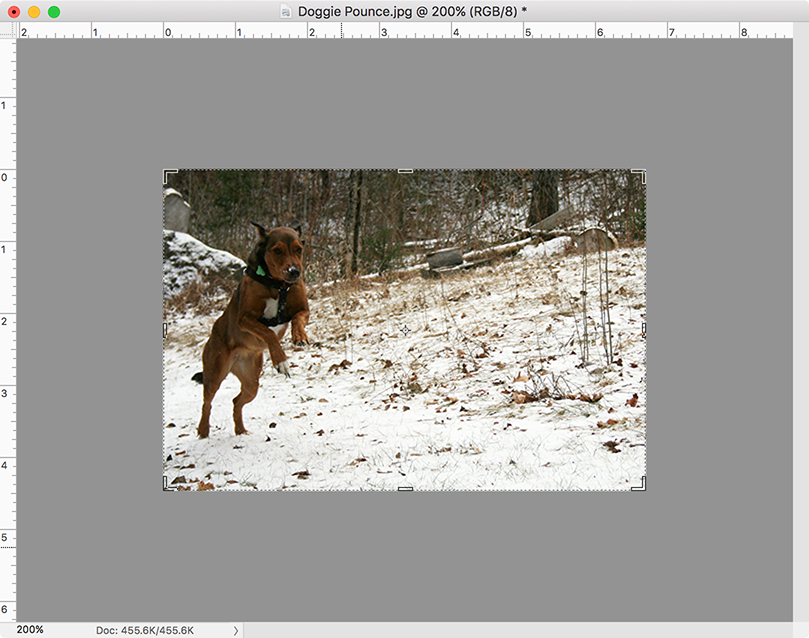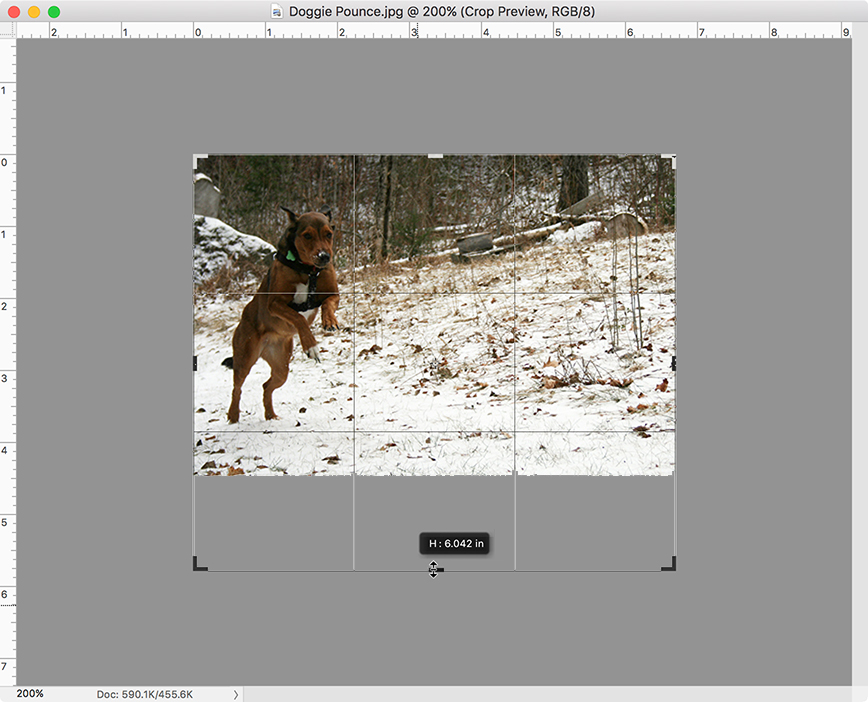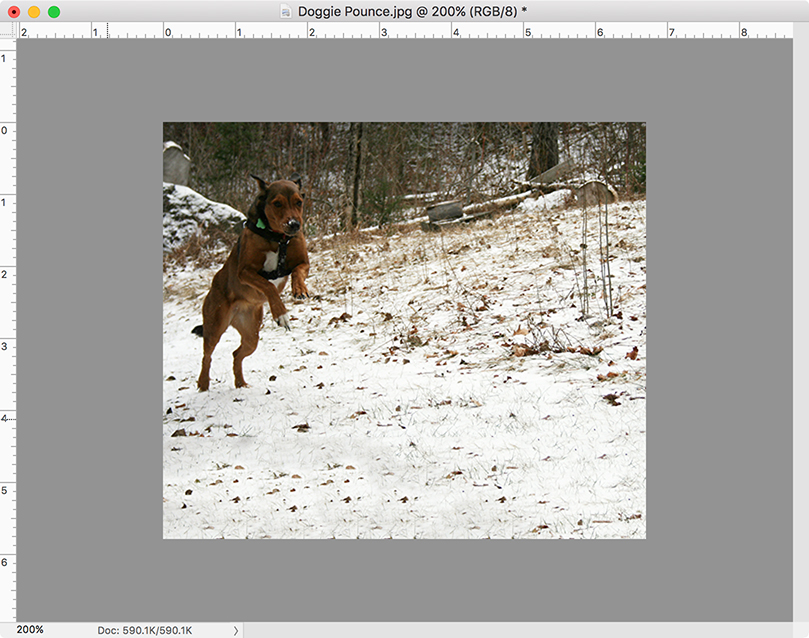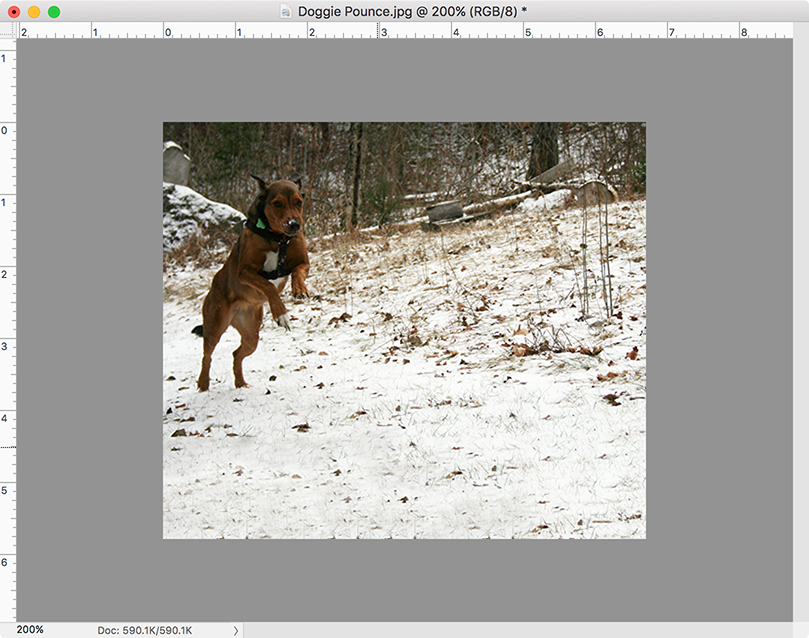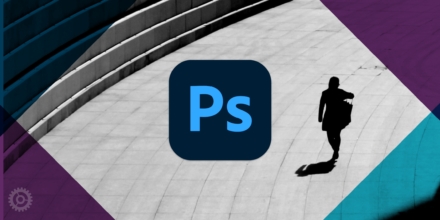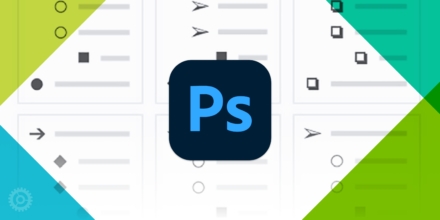If you’ve ever wanted to use an image that was cropped in a bit too tightly, never fear: Photoshop has a solution for you. It’s called “Content-Aware Crop,” and despite its misleading name, you can use it to do the opposite: uncrop your image in one or more directions by creating pixels out of thin air. Read on to learn how to use it.
Let’s start with the image of this excited lady:
And let’s suppose you really need more terrain at the bottom of this shot – perfect for the Content-Aware Crop tool.
Just select the regular Crop tool:
These “crop handles” will appears on all corners and sides of your image:
In this example, I just need to create more image at the bottom, so I grab the bottom-center handle and drag it down a bit:
Next, look to make sure that the “Content-Aware” option is checked at the top of your screen:
…and hit the Enter key. Photoshop will use existing, surrounding pixels and try to fill and blend the new space you’ve created with similar-looking image data:
You’ll see there’s a bit of noticeable image repetition, but about 20 seconds of clean-up with other tools such as the Clone Stamp, and presto – more image to work with:
Obviously, you’ll get different results depending on what kind of image you’re looking to expand, but for the most part, this tool does an impressive task very easily.