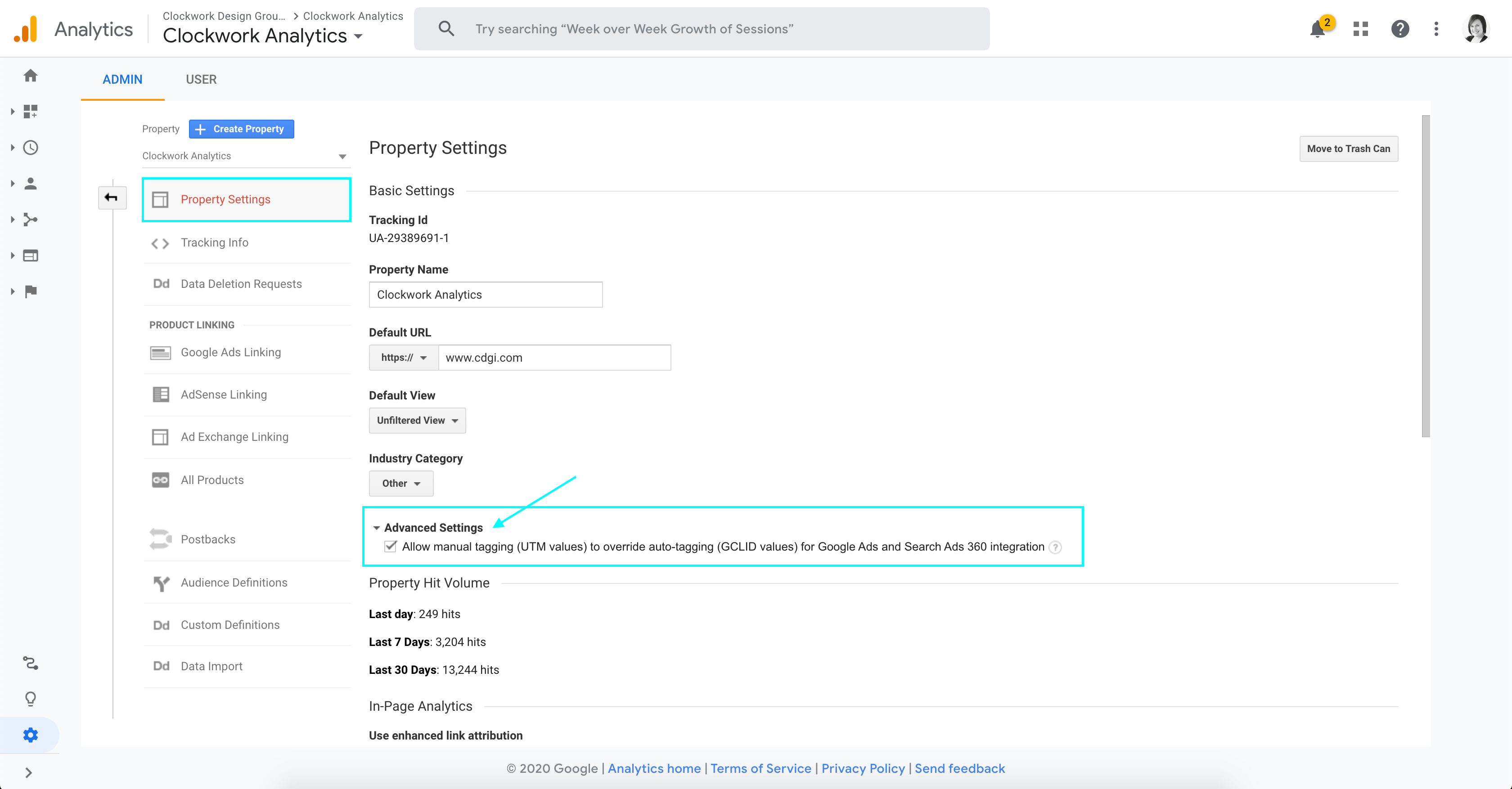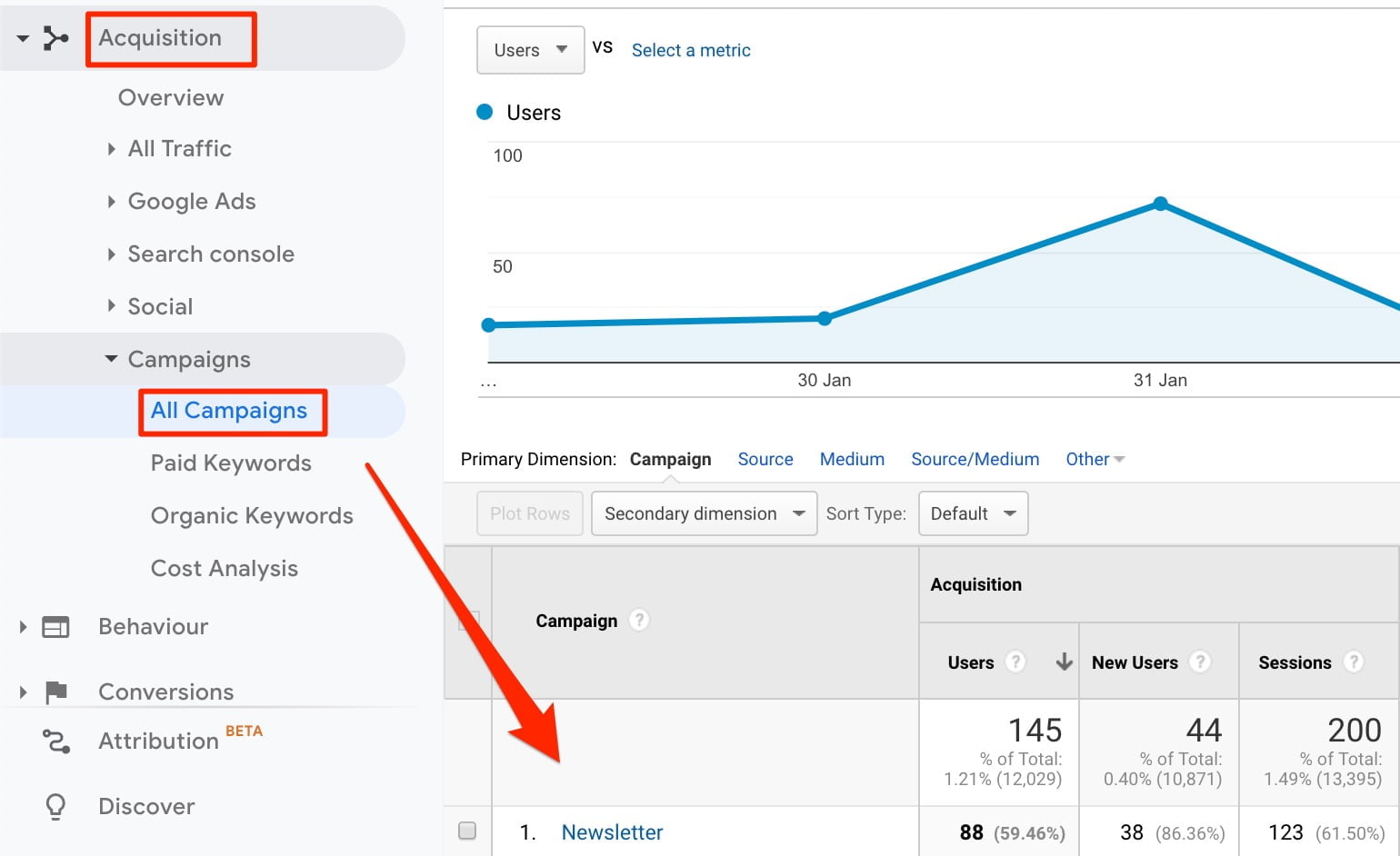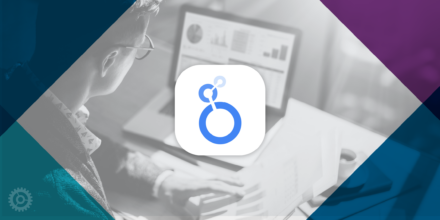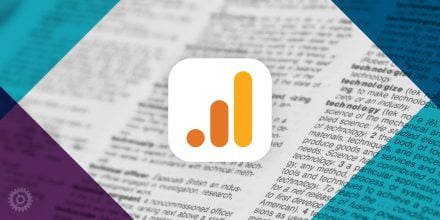We know that firms are sending out more content in response to current events and it is important to know what is getting traction. As a professional service firm marketer, you send email campaigns, post to social media, place online banner ads, and more. But how can you tell which of your marketing efforts are the most effective? That’s where the mighty UTM code comes in. Read more about how to use UTM codes to track your marketing efforts in Google Analytics.
What is a UTM code?
A UTM code is a snippet of code that you can add to the end of a URL to track the performance of campaigns and content. They allow you to track those URLs when they get clicked on. UTM codes make Google Analytics pick up on the data in the code and log it with the pageview reports. The resulting data is visible in Google Analytics automatically.
Fun fact: UTM stands for “Urchin Traffic Monitor”
Why use them?
The top reason to use UTM tracking is to know exactly where your website traffic comes from. With a UTM, you’ll know whether traffic came from a specific social media post or a particular BBJ web banner ad. You can even tell which image, button, or headline people clicked on from your email newsletter. The best way to see what’s working and what’s not working is with real data right within your Google Analytics dashboard.
How do you start using UTM codes?
Google has created a tool for this specifically called the Campaign URL Builder. For one-off projects you can use this tool to generate UTM codes for your article, post, or ad. You can also use this handy spreadsheet to generate and keep track of all your URLs by ClickMinded.com. It’s worth watching the video below if you want to learn the proper way to do it using a spreadsheet.
There are 5 parameters you can add to your URLs:
utm_source: Identify the advertiser, site, publication, etc. that is sending traffic to your property, for example, MassLawyers Weekly, BBJ, NEREJ.utm_medium: The advertising or marketing medium, for example, CPC (cost-per-click), banner ad, email newsletter, LinkedInutm_campaign: The individual campaign name, slogan, promo code, etc.utm_term: Identify paid search keywords. If you’re manually tagging paid keyword campaigns, you should also use utm_term to specify the keyword.utm_content: Used to differentiate similar content or links within the same ad. For example, if you have two call-to-action links within the same email message, you can use utm_content and set different values for each so you can tell which version is more effective. (i.e. image, button, headline)
Once you’ve created your UTM code, make sure to test it using the Google Tag Assistant Chrome Extension mentioned in the video above. After you’ve checked to make sure the code is good, and it’s properly linking back to your site, you can start using it! Copy the newly generated UTM code and use that as your link in any ads, Facebook posts, tweets, email newsletters, etc. and Google Analytics will pull in the rest.
Here are some ideas on how to use UTM codes for your advantage:
- Ad Campaign Effectiveness: Assign the same UTM code for the entire ad campaign on a single platform (i.e. your local business journal). If you’re running the same campaign on a different platform (i.e. a trade journal), assign it a different UTM code. Then you’ll be able to compare which publication was more successful.
- Which Post Is Most Relevant: You can assign a single UTM code to each article in an email newsletter to give you a general sense of which post each of your visitors found most interesting.
- Effectiveness of Elements Test: If you’re trying to get a sense of which element of your newsletter is most effective, make sure to assign a different UTM code to each different part of your newsletter. For example, you’ll need to create a specific UTM code for the image, and another for the button, and third for the headline.
- A/B Testing: Assign a different UTM code for two different design options for an ad campaign. You can then see which design works best with your target audience.
- Social Media Platform Test: Assign a unique UTM code for each social media channel (i.e. Facebook, LinkedIn, Twitter), then send it out with your post and see which channel gets the most traffic.
Review the Data in Google Analytics
Now that you’ve sent out content with UTM codes, you’ll want to measure that data. You’ll need to turn on UTM code tracking in your Google Analytics account by going to Admin > Property Settings > Check the box “Allow manual tagging (UTM values) to override auto-tagging…”
Now you should be able to see your firm’s Google Analytics dashboard and drill down to Acquisition > Campaigns >All Campaigns
As you use UTM codes, you’ll start to see your campaigns organized by their specific source in the report below. This will get pulled in automatically by Google Analytics as long as you’ve set up your UTM codes properly. You can use the Tag Assistant Tool by Google to make sure everything is working before you send out any campaigns.
The report will break everything down automatically by Campaign Name.
Remember, if any of your campaigns haven’t yet received any clicks, the parameters you’ve set won’t have been triggered and therefore those URLs will NOT be reported in this section until they’ve actually been clicked.
In Conclusion
UTM codes can be overwhelming to start, but with a little guidance, process, and patience, you can make informed decisions based on real data. This can help you to pivot your marketing strategy, get key-stakeholder approval, and get the most bang for your buck with your marketing dollars.
If this was helpful, let us know! We’d love to hear your experience using UTM codes and how it has helped you make better marketing decisions. 🙂
Helpful Resources:
The Dummies’ Guide to UTM Tracking for Google Analytics
ClickMinded How to Use UTM Parameters Like an Expert (Template Included)
Google Analytics Campaign URL Builder
Google’s Tag Assistant Chrome Extension – Check Your UTM Codes Before Sending Them Out
UTM Codes: How to Track Campaign URLs in Google Analytics