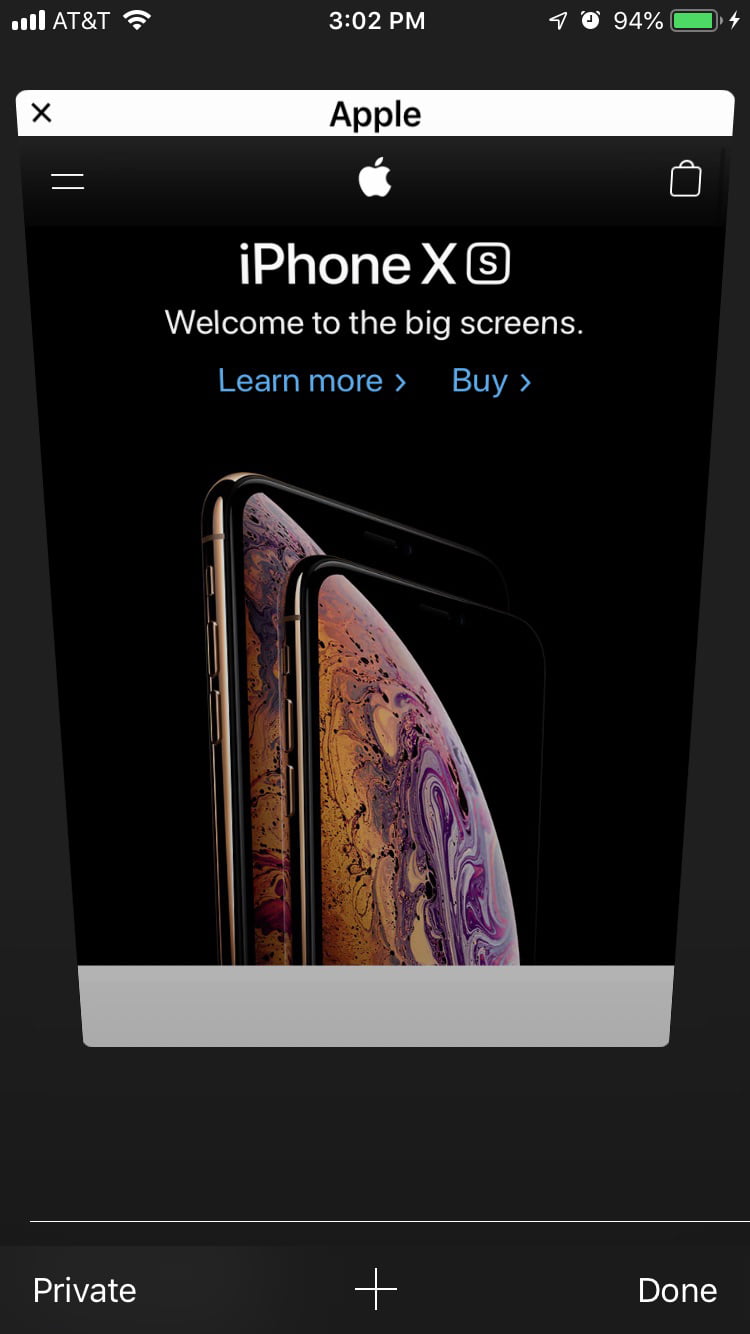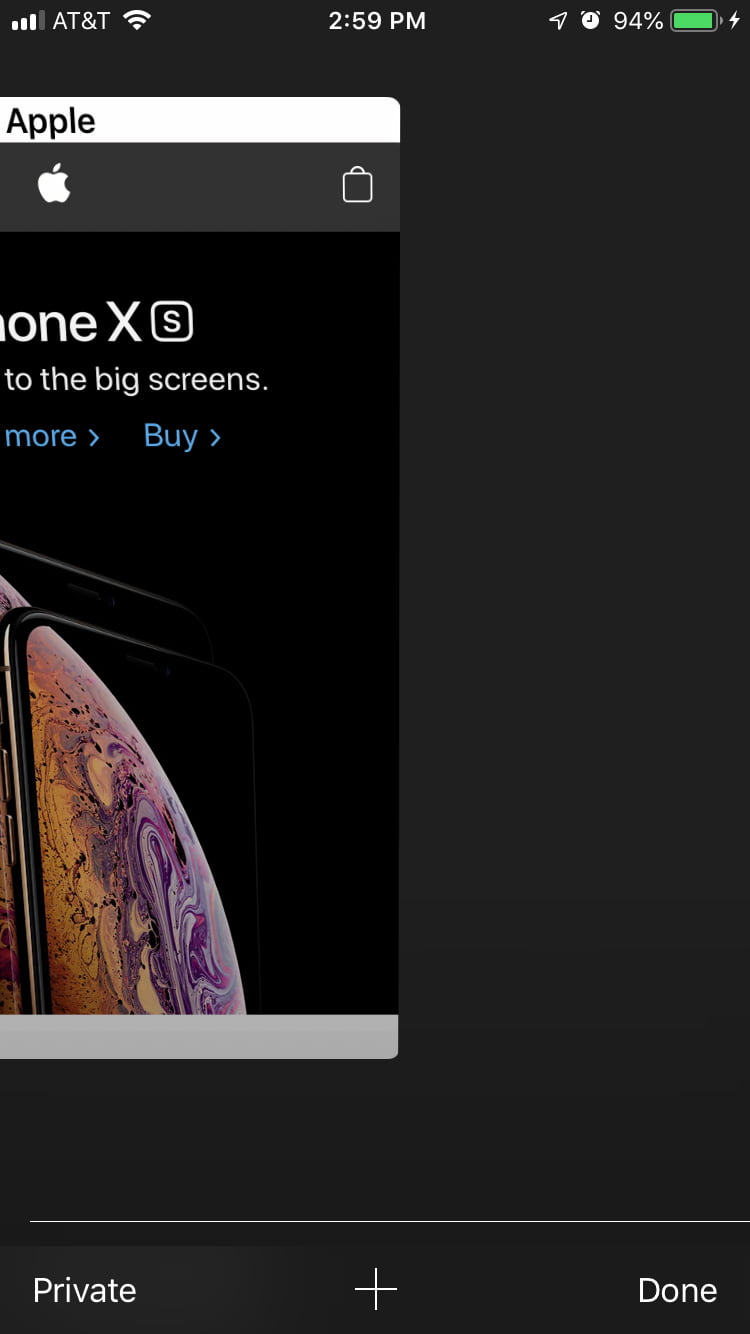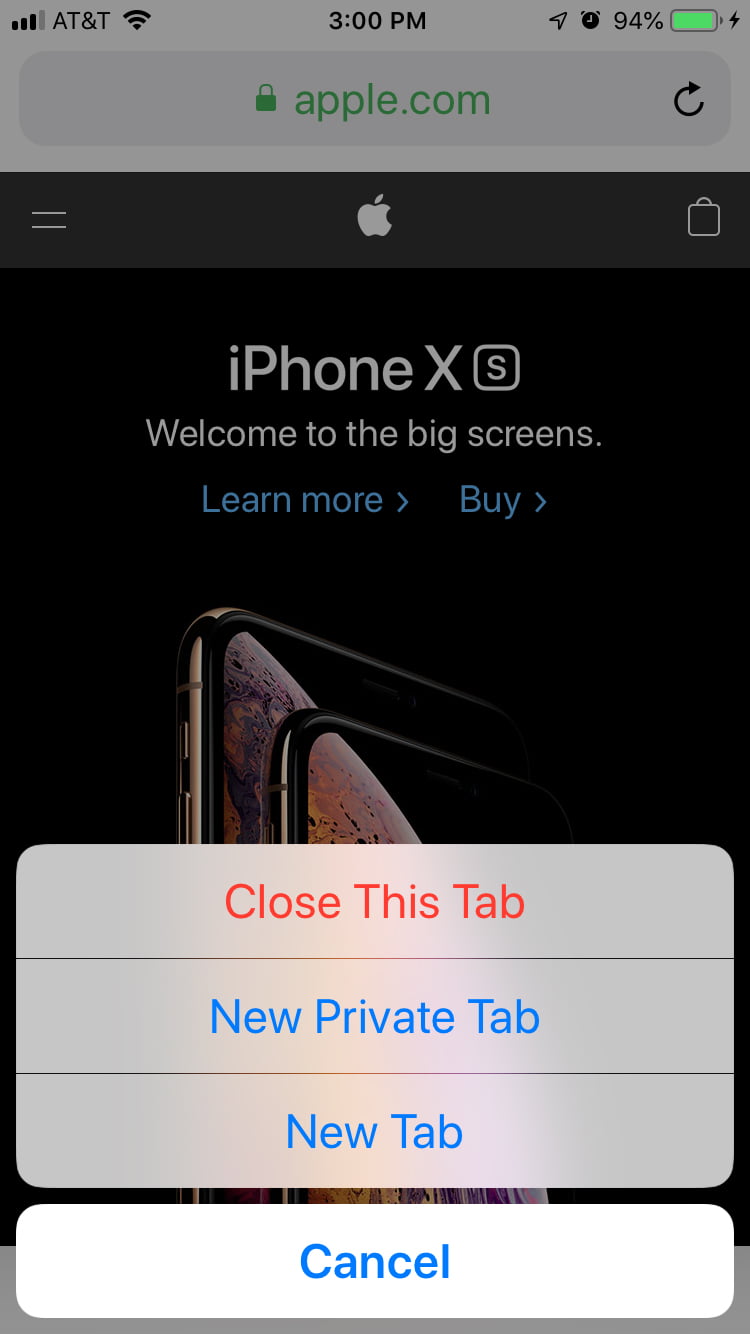Apple is pretty savvy when it comes to ease-of-use interfaces, and very often gives its users several options for executing any given task. Closing Safari browser tabs on its iOS devices is no exception. Here are three easy ways to do that – choose whichever works best for you.
You may have quite a few browser tabs open (likely, in fact, and that’s where this is most helpful) but for clarity’s sake in this example, I’ve just got one:
I suspect the most well-known option for closing tabs is to tap the little icon in the lower-right that looks like a couple of pages, making the tab(s) fan out in a 3D setup (sometimes called “cover flow”):
You can then flip through all the open tabs and choose the one(s) you want to close.
Now here’s where you get to pick between two different ways of doing that. The first is the most obvious: tap the little “X” in the upper-left of each tab you want to close. The “X” for “close” is virtually universal in all things computer and mobile, so I’m guessing a lot of people go that route. The second, however, is to just “flick” the whole tab you want to close to the left and off it goes:
But we’re not done yet. As I said, there were three ways to close a tab. Here’s my favorite for when you want to close the tab you’re actually viewing at the time. Just hold your finger on that “couple of pages” icon I mentioned at the start for about a half-second longer than a regular tap, and these options pop up:
Right there in red is the button to close the tab you’re viewing.
All these functions work the same on both iPhones and iPads, although the location of the “couple pages” icon is different on the iPad.