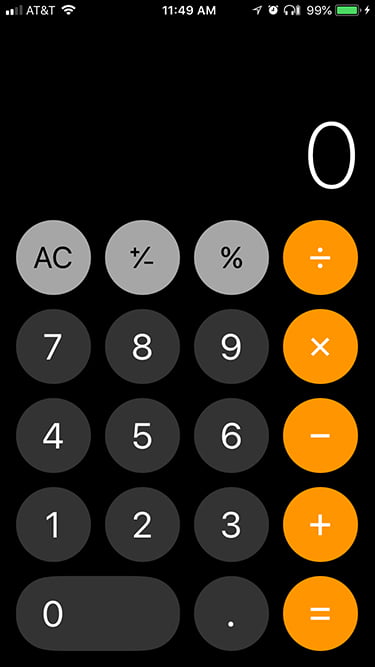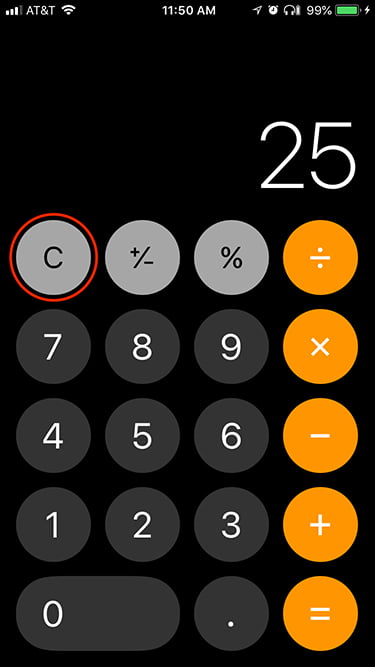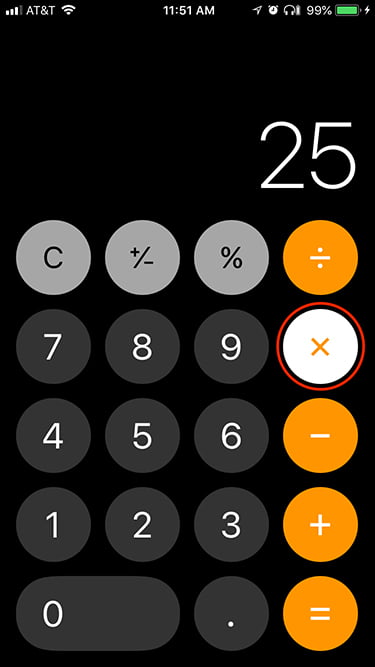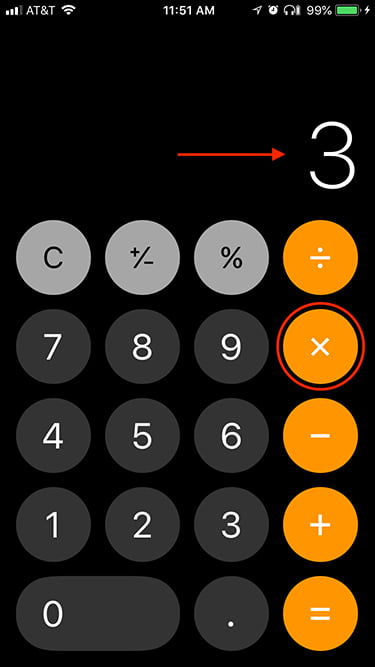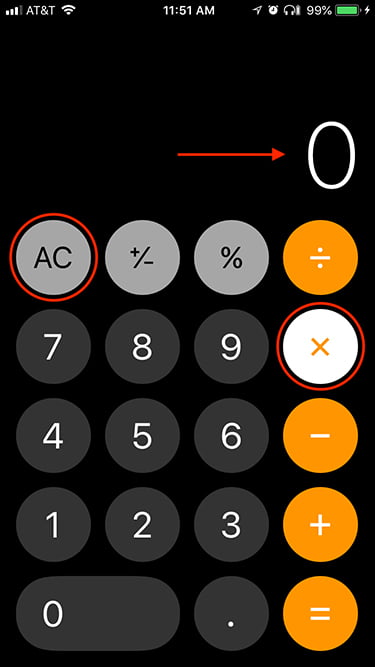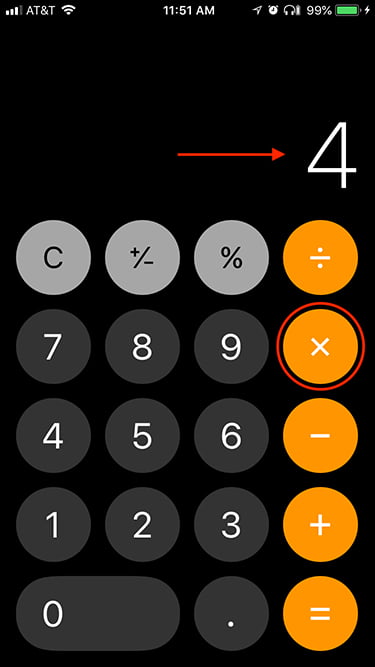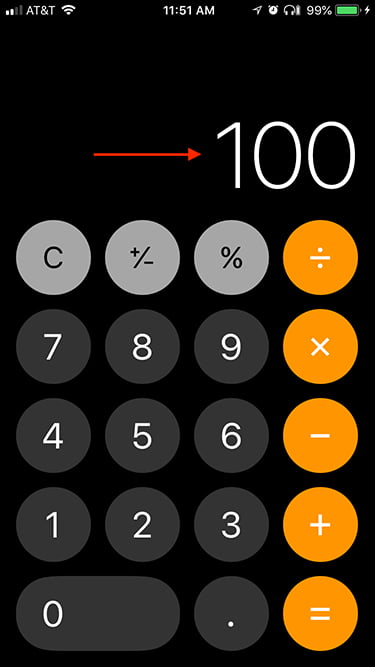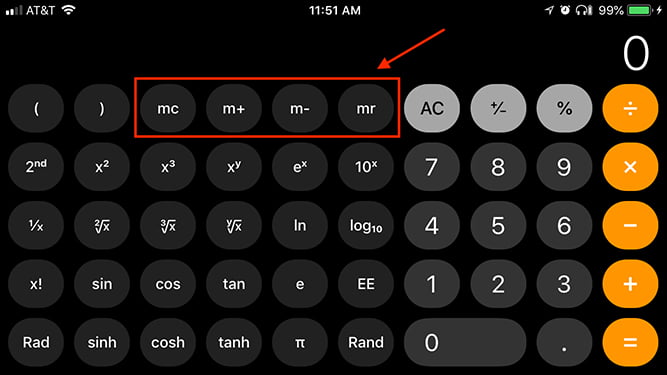These might fall in the “I already knew that” category, but for the few people who weren’t aware, here are a couple of tricks you can do with the Calculator app on your iPhone. (Note I didn’t say, “…or iPad.” There’s no calculator app on the iPad. Here’s an article that explains why.)
Okay, here’s the first trick. Remember how physical calculators often have two different buttons for clearing information – the “C” and “CE” buttons? Those stand for “clear” and “clear entry,” respectively. “Clear” is used to erase all the info you’ve typed into the calculator and start again with a fresh calculation, while “clear entry” is used to erase just the last value you punched into your calculator. The iPhone calculator can do the exact same thing, all via one button, that changes notation depending on the situation.
Let’s say you plan on multiplying 25 by four. You bring up Calculator:
You type in the “25” – note how the “AC” (for “all clear”) button changes to just “C” (for “clear”):
You hit the multiplication button (note how it remains white to indicate which operation you selected):
And then, you accidentally hit the “3” button instead of the “4” button you wanted (note the multiplication turns back to orange by the way):
Now here’s that trick. Remember how the clear button changed from “AC” to “C”? You can press it now to clear the last value you entered (three) instead of starting over. Note how the “C” changes back to “AC”; the three value changes to zero; and the multiplication button turns back to white to remind you of your chosen operation:
You correct your mistake by choosing “4” (multiplication button reverts to orange again):
And you get the correct value when you press the equal sign:
And now, here’s that second trick: Turn your iPhone sideways to get the scientific calculator, with a ton of operations most of us don’t use. At all. But one useful set of functions only available in scientific-calculator mode contains the Memory buttons (memory clear; add; subtract; and recall):
If you’ve got a value you plan on using multiple times on various other numbers but don’t want to type it in over and over, that’s where the Memory buttons can come in handy.