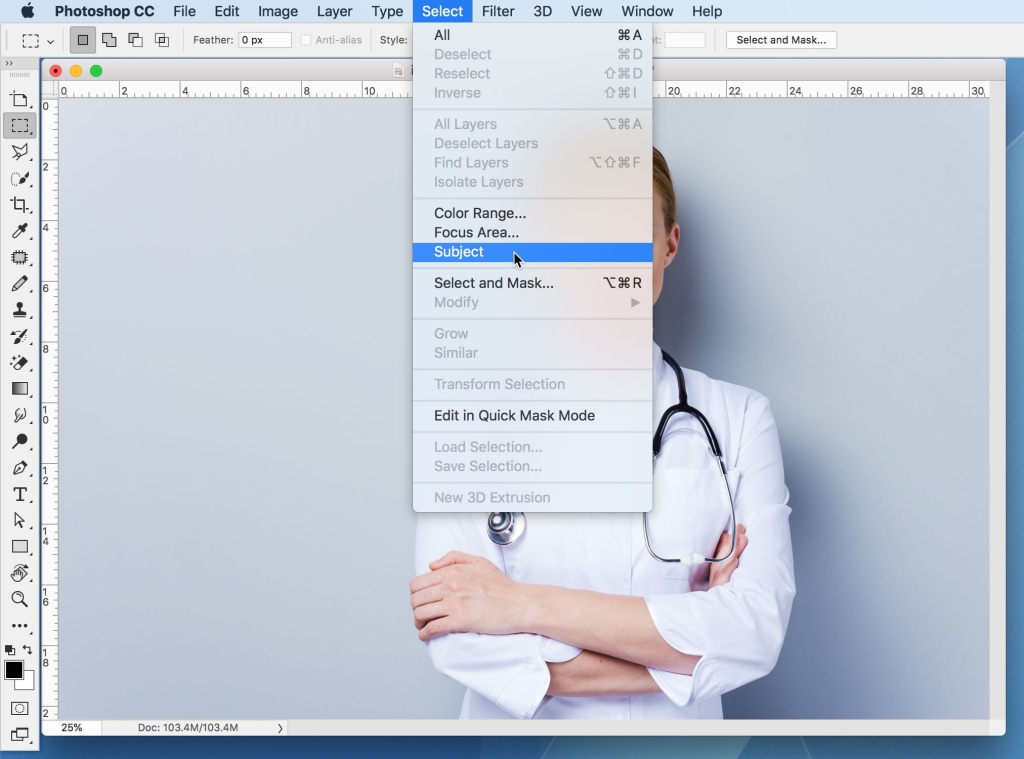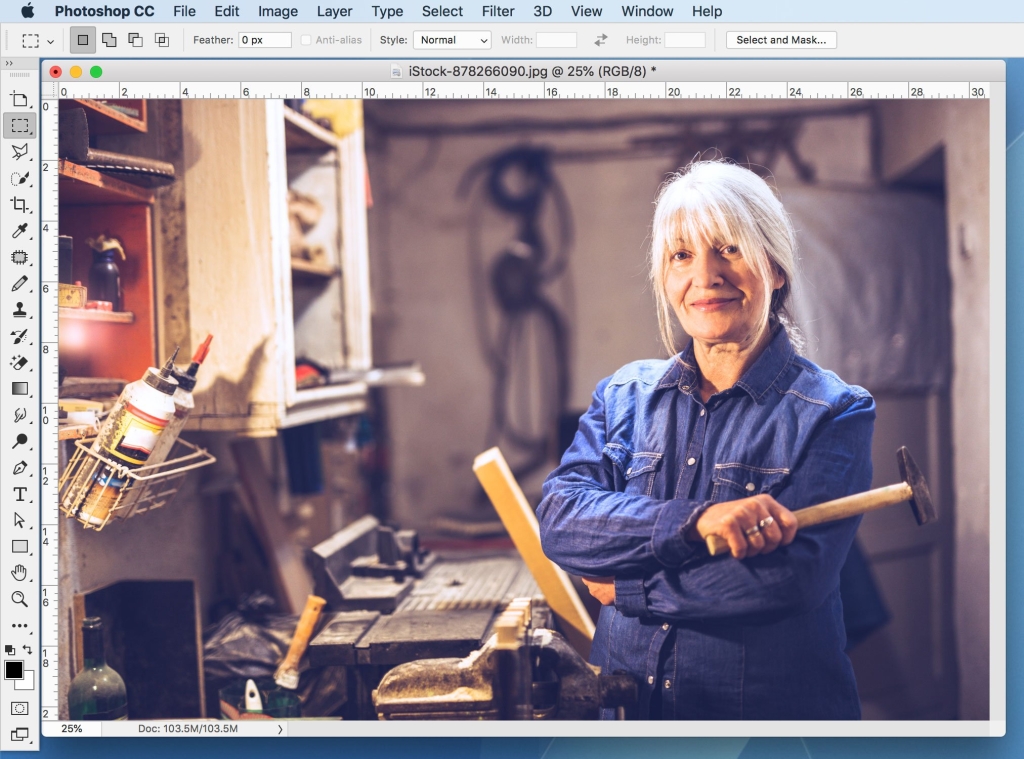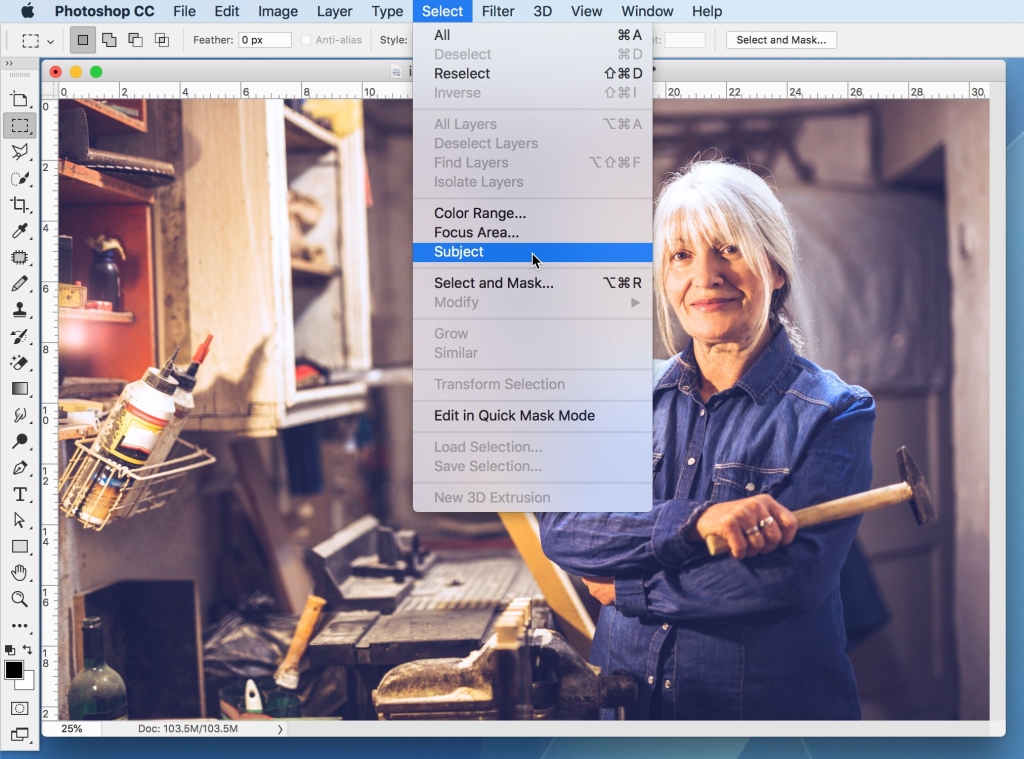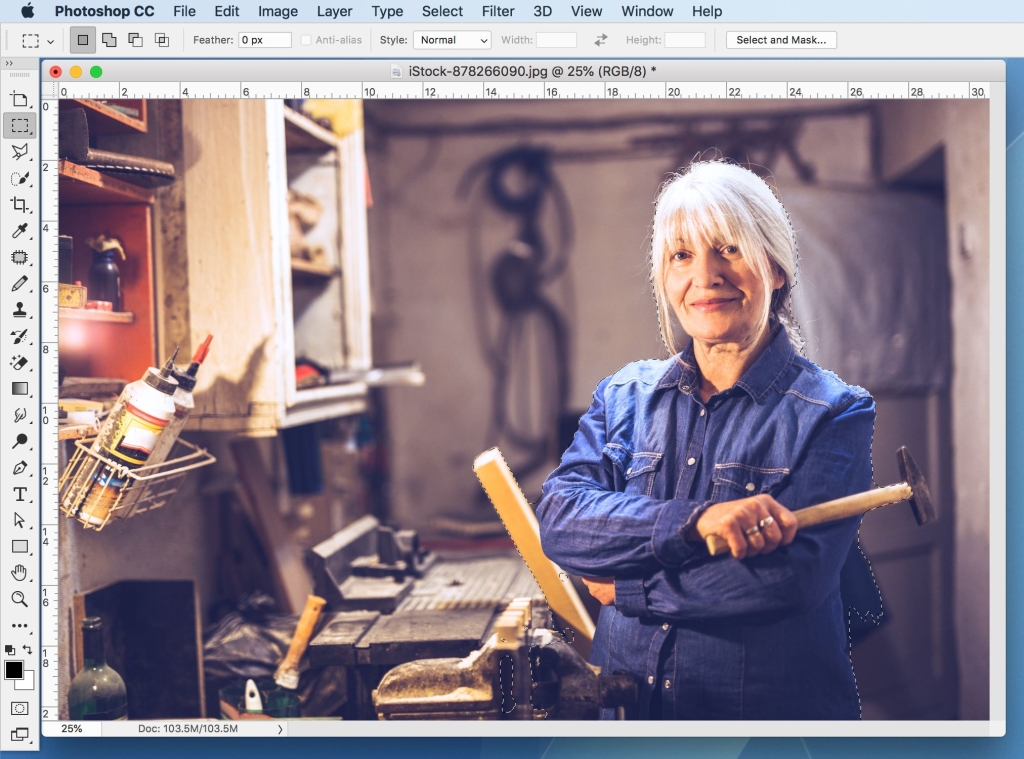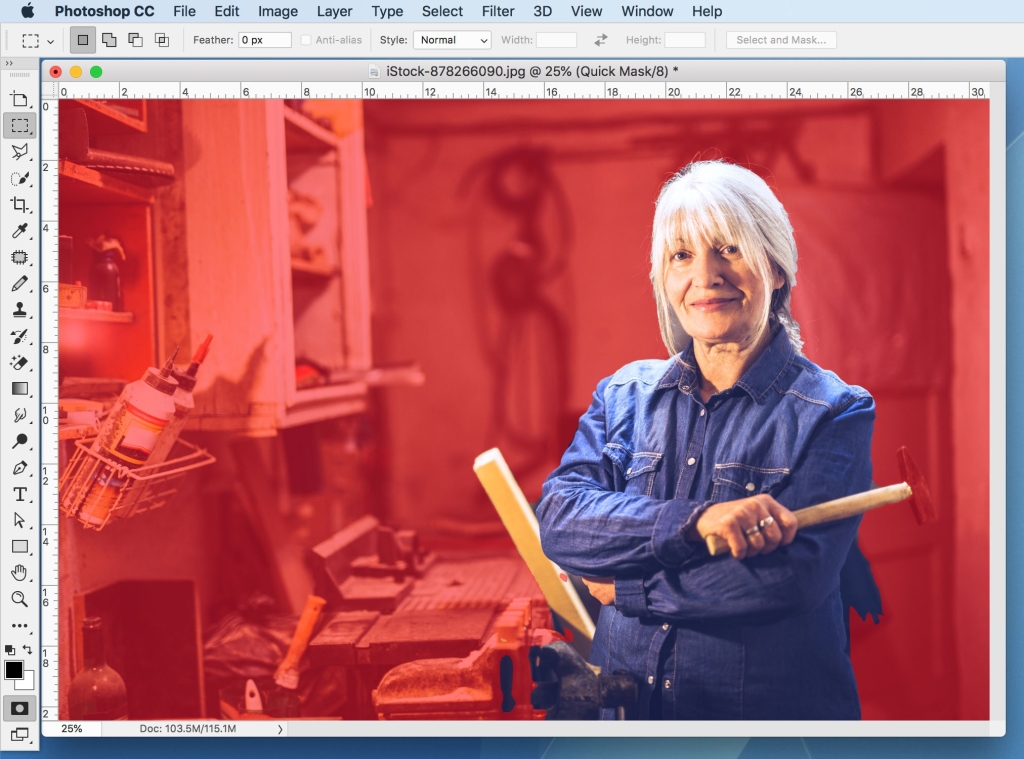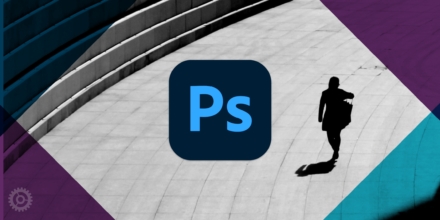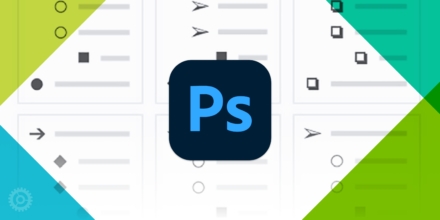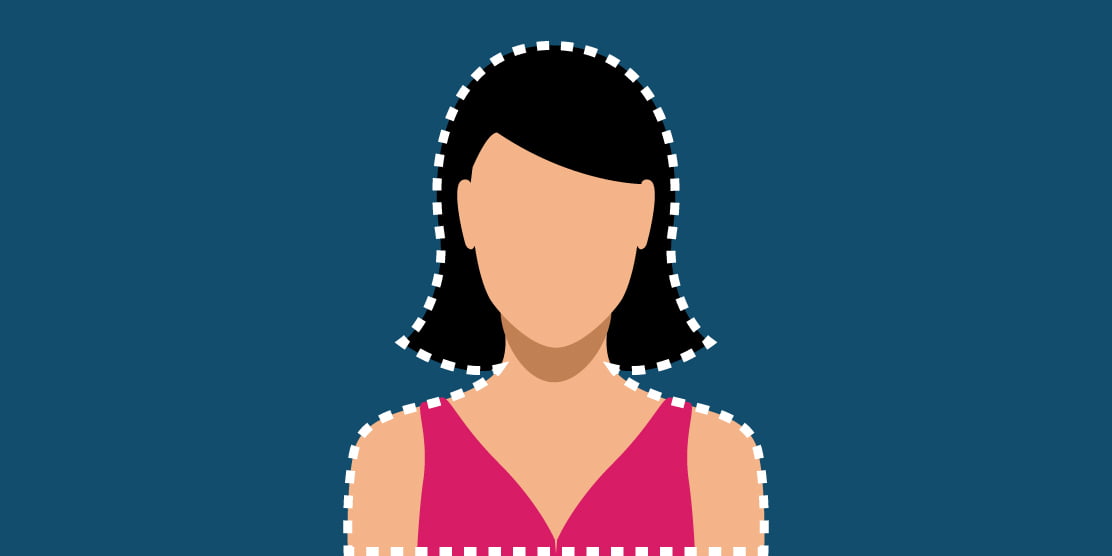
Just a couple of Photoshop updates ago, Adobe added an interesting new command to its arsenal: Subject – which can be found in the Select menu. As the name implies, the command selects the subject of a photograph. How does Photoshop know what the subject of any given photo might be? According to Adobe, it’s “powered by advanced machine learning technology.” So… magic.
Let’s try a few examples. Here’s a simple one to get started:
This command is essentially a one-trick-pony, so all you have to do is go to the Select menu and choose Subject:
After a few seconds, Photoshop displays your “marching-ants” selection:
To see it more easily, tap the “Q” key for Quick Mask:
You can then use the other selection tools to clean up anything that either was or wasn’t correctly selected.
Now, let’s try one that’s quite a bit trickier. Unlike the example above, this subject isn’t as obvious (well… to a computer that is – it’s pretty obvious to a human):
Again, choose Subject under Select:
You can already see that the selection isn’t perfect:
And if you Quick Mask, you can see that some of the background gets selected when its colors are very similar to those in the subject – such as parts of the vise, that piece of wood to the left, and near the woman’s shirt on the right. And you lose the head of the hammer, too:
In some cases it’s nearly perfect, while in others, it gives you a good start with a bit of clean-up afterwards. And by the way, the “subject” doesn’t have to be a person. Whatever is the most-prominent thing in the photo gets selected, whether it’s an object, a person, or even a group of people.