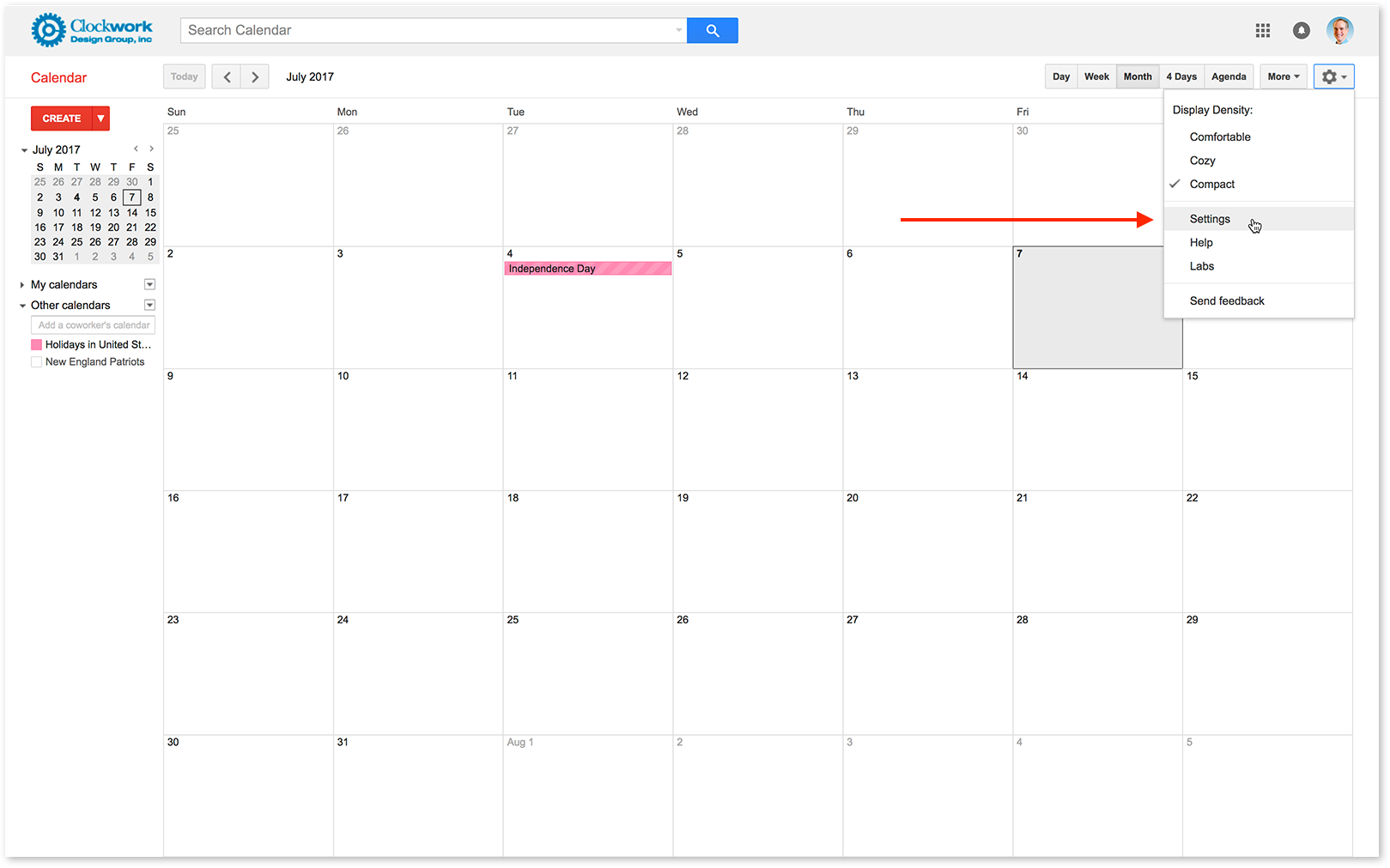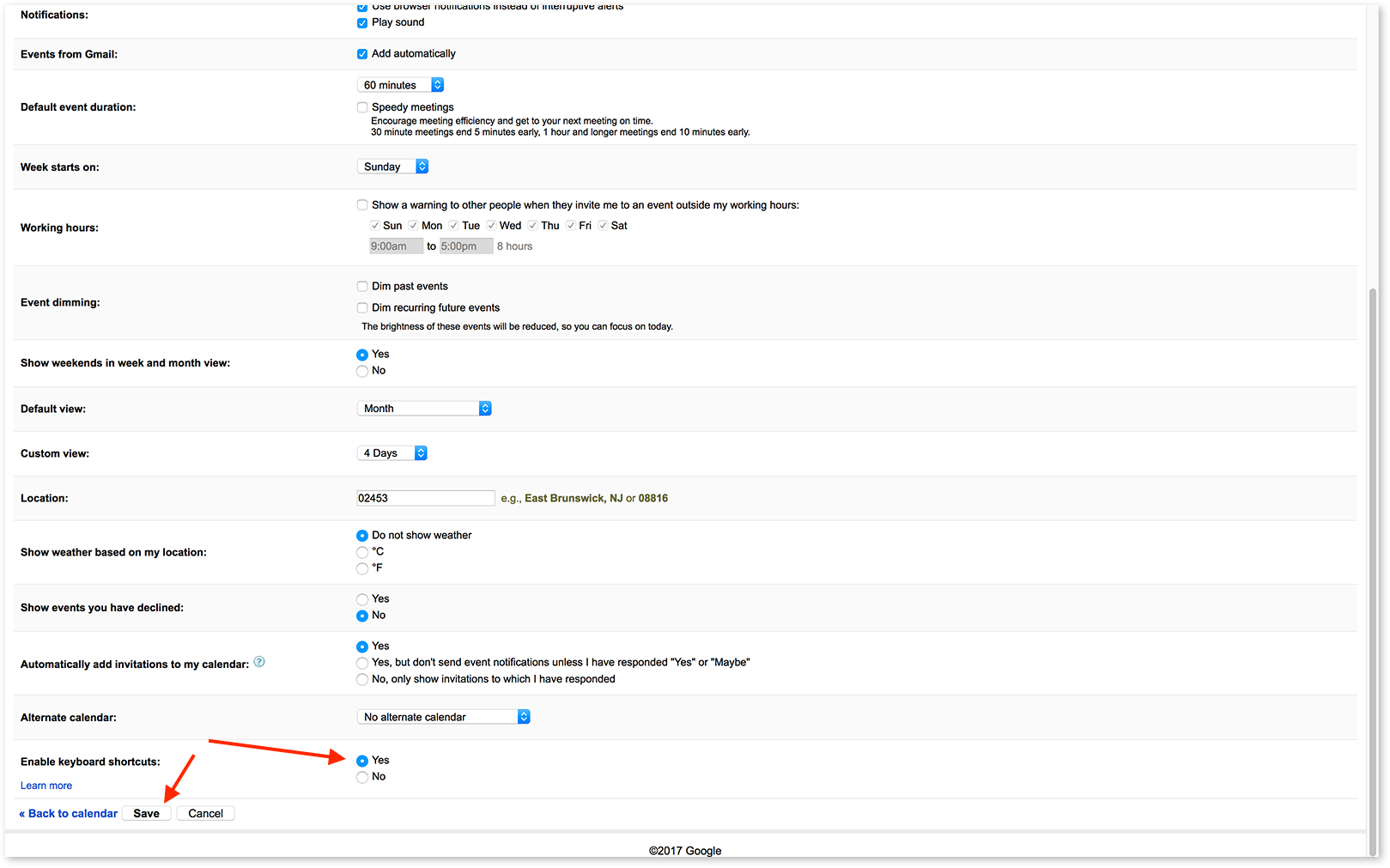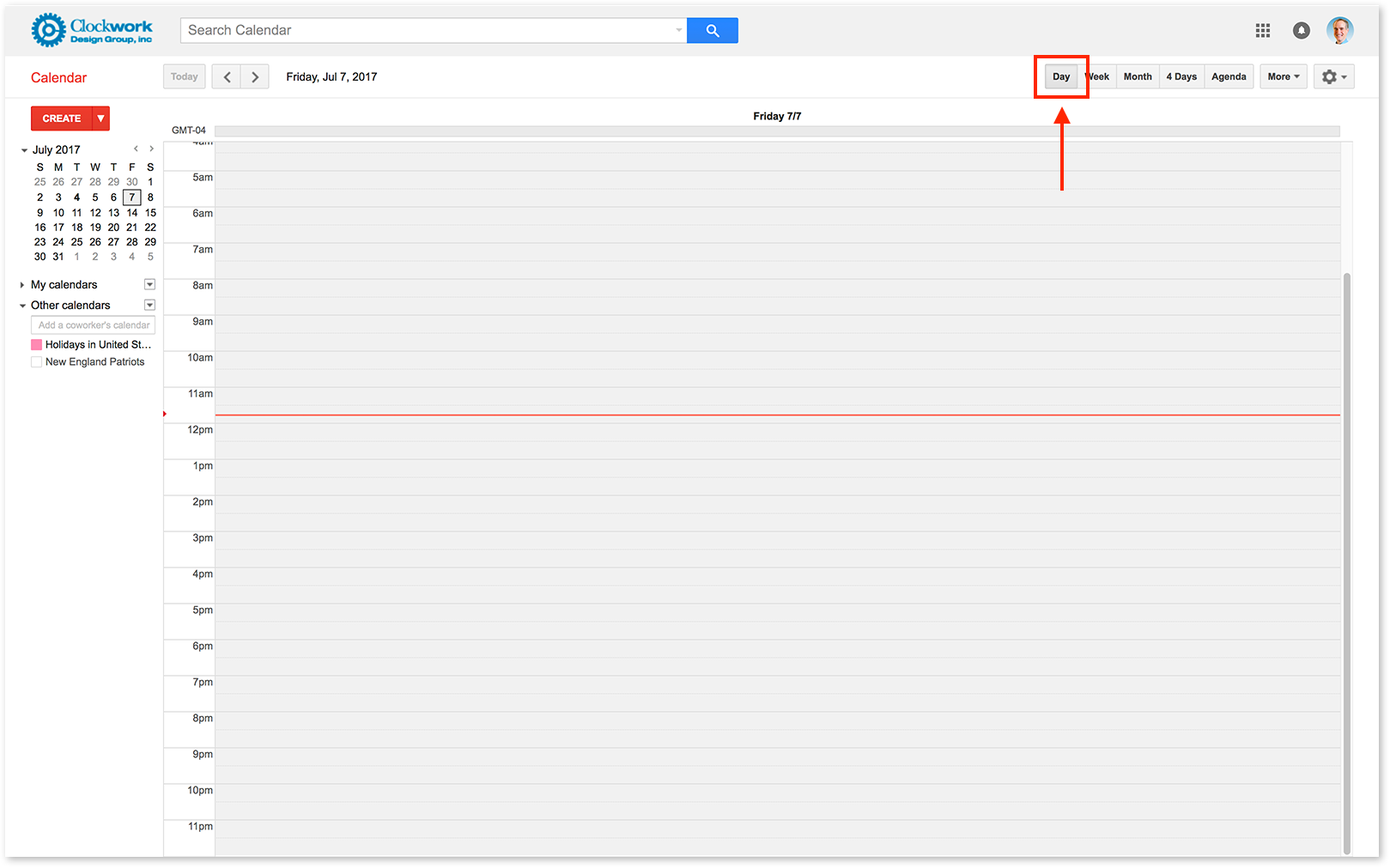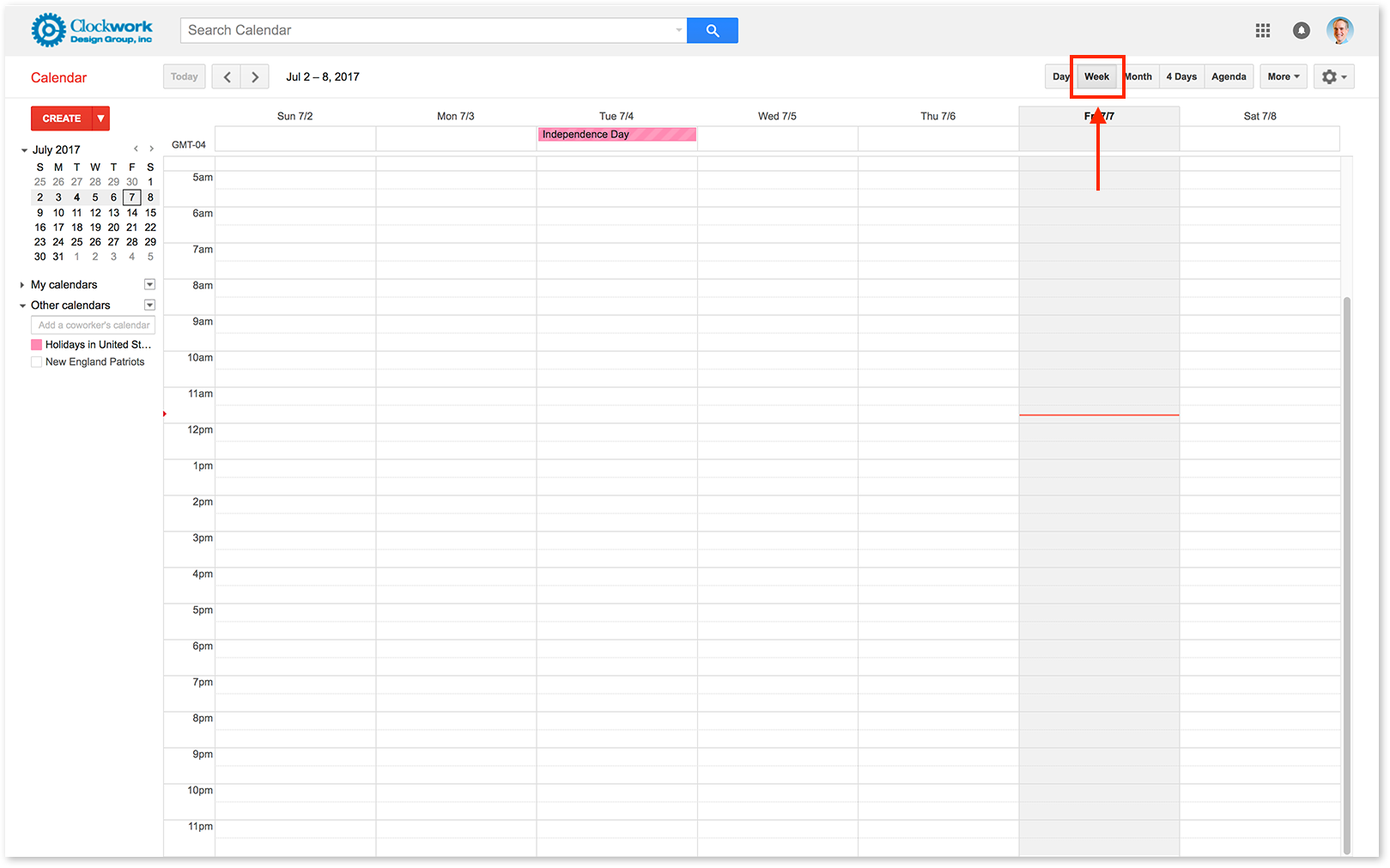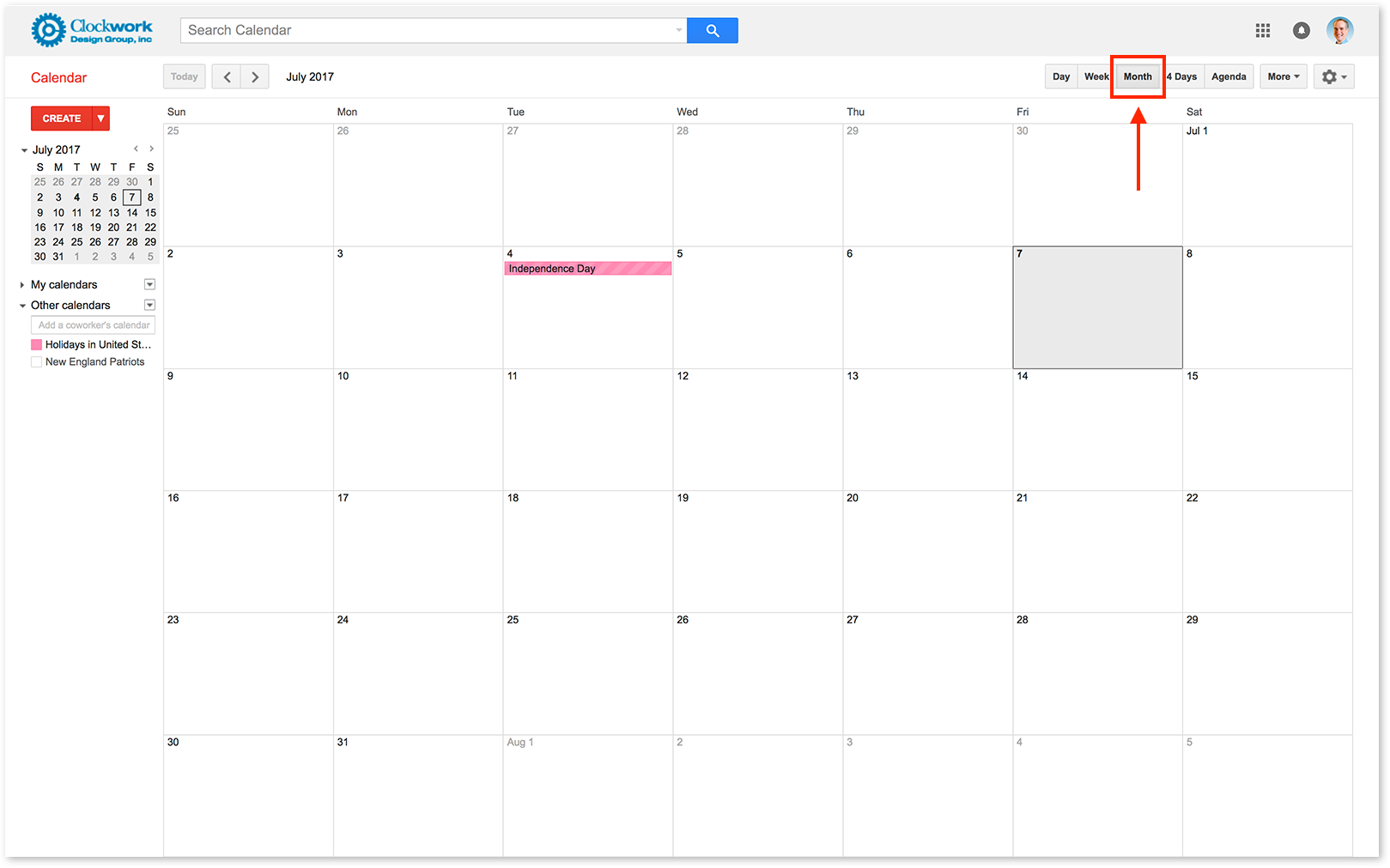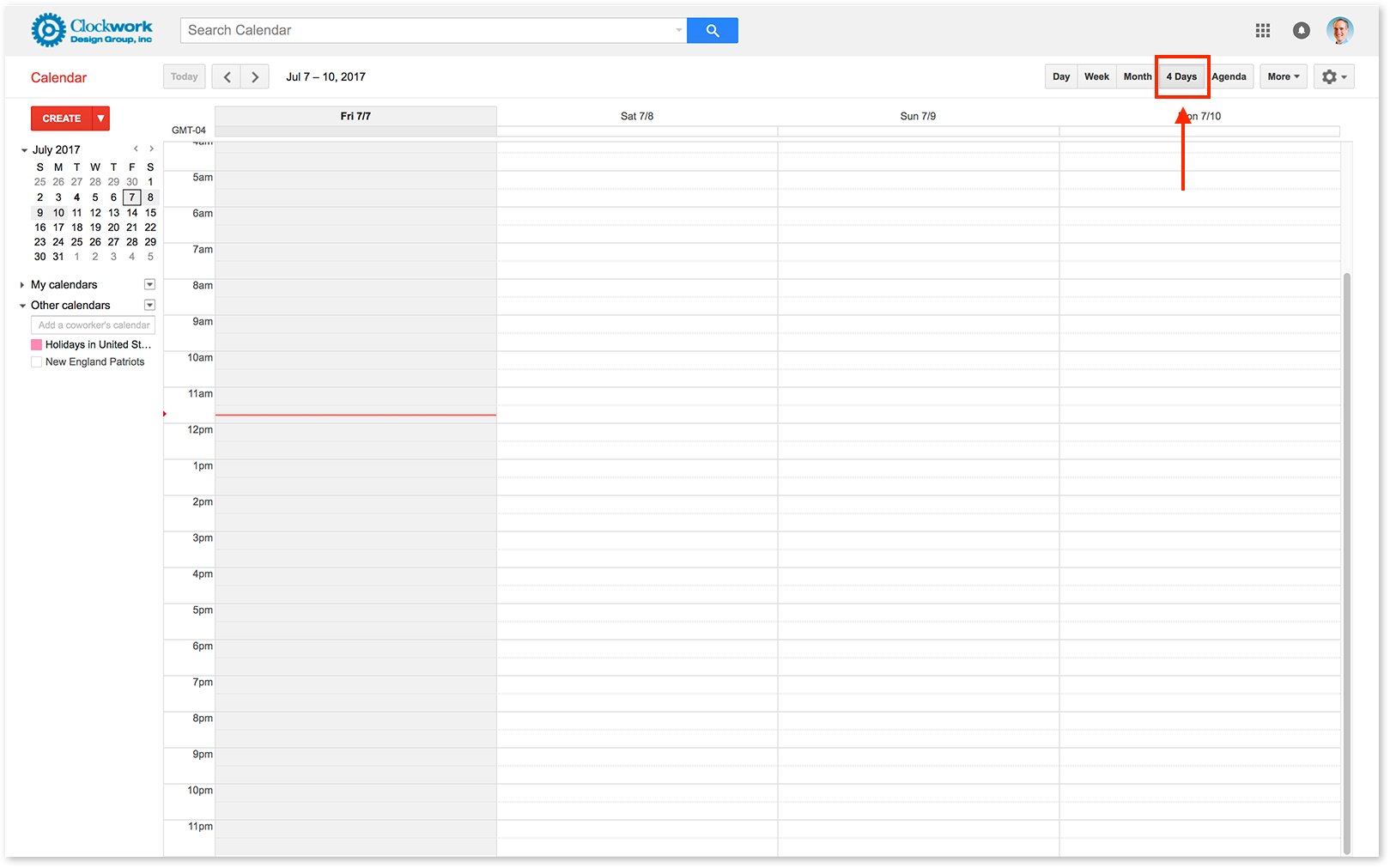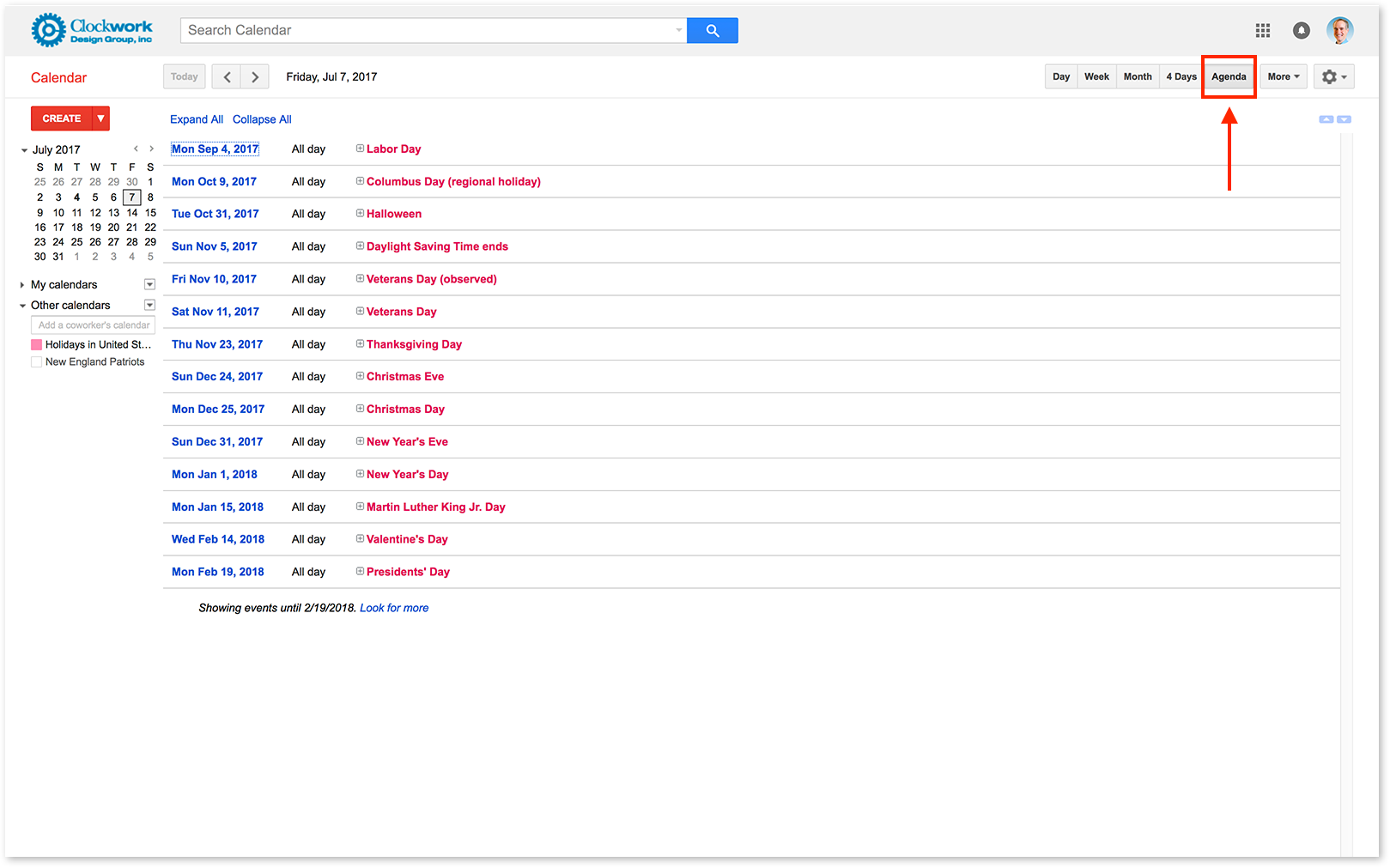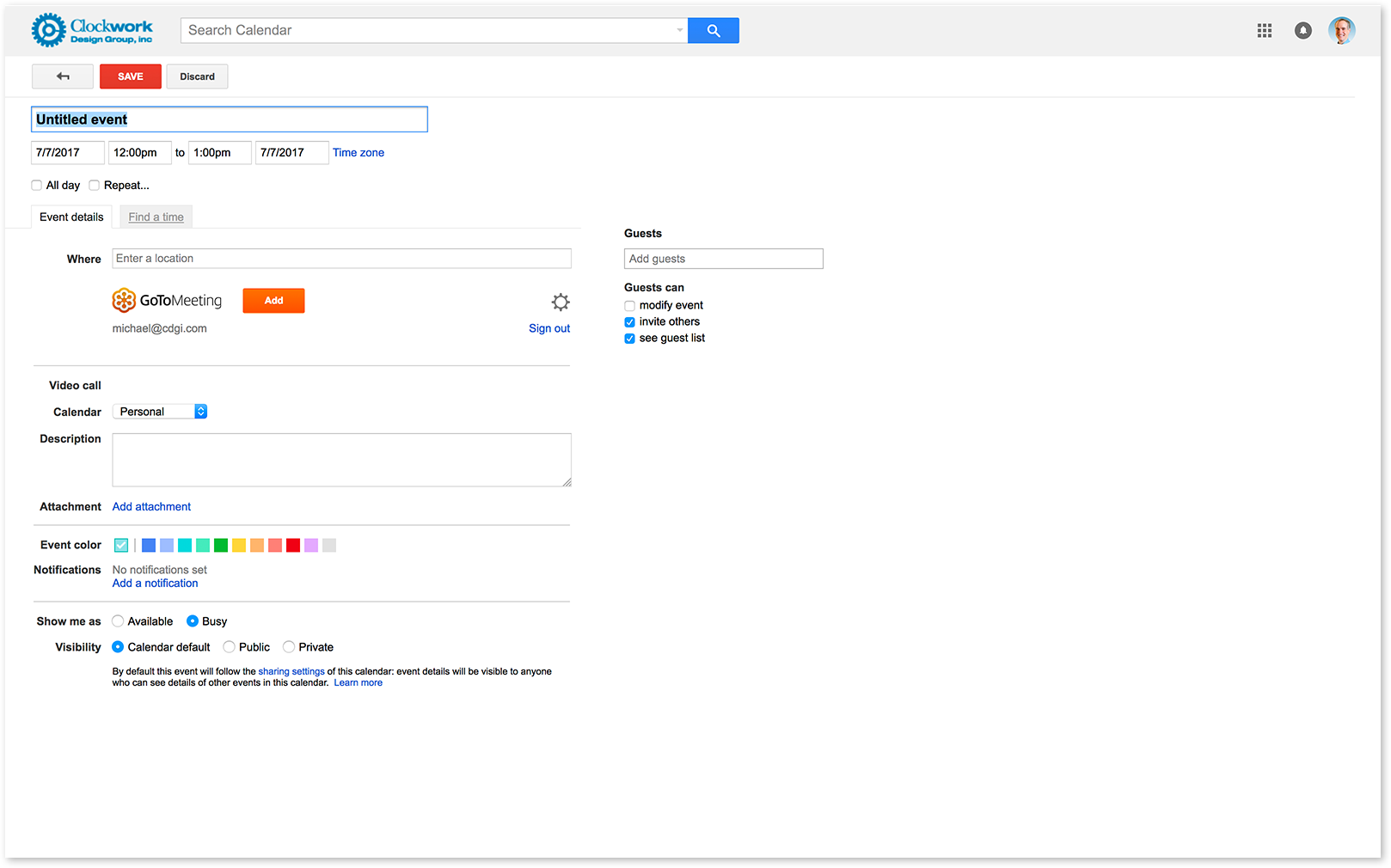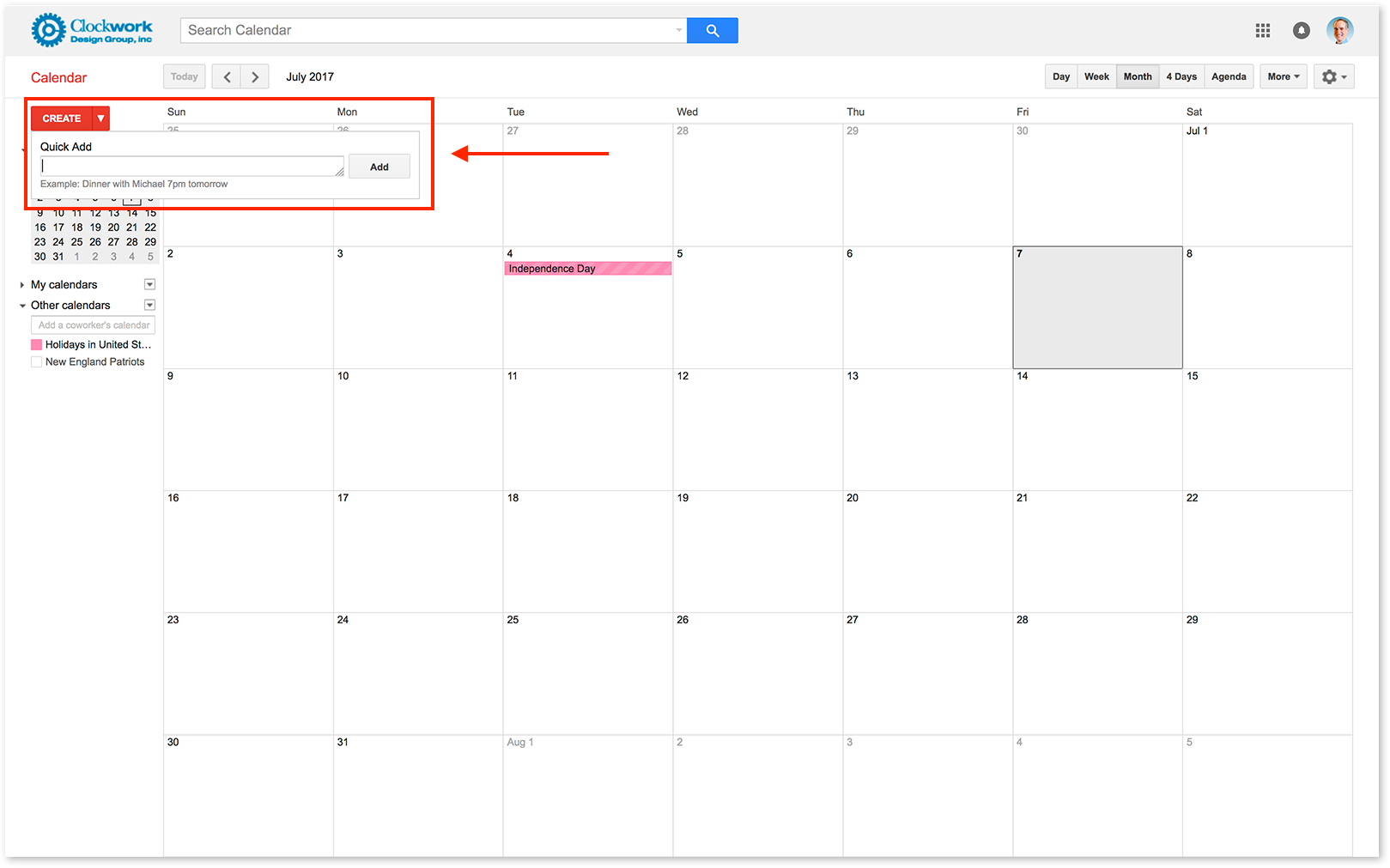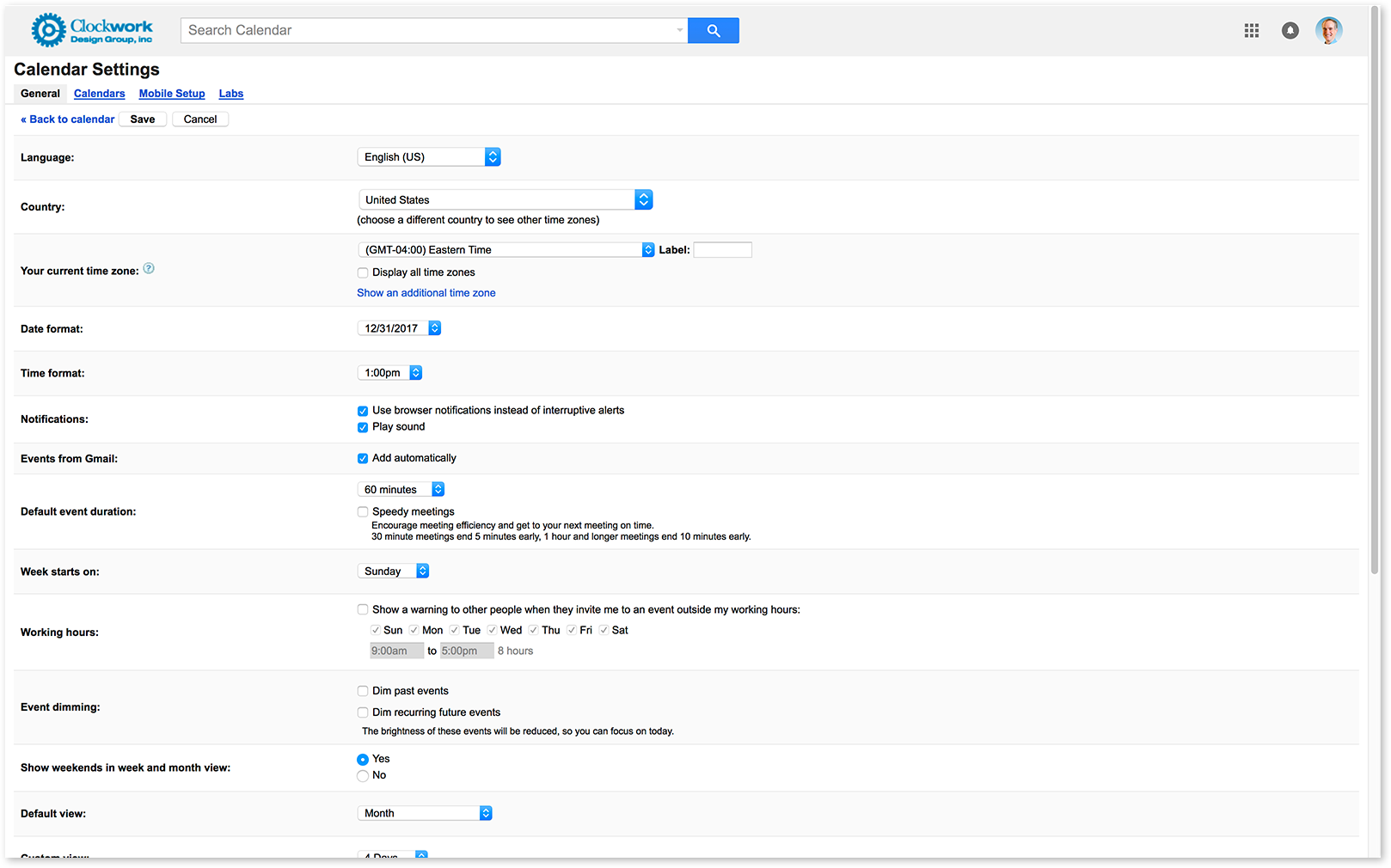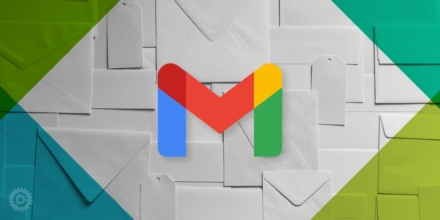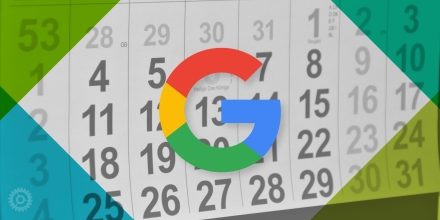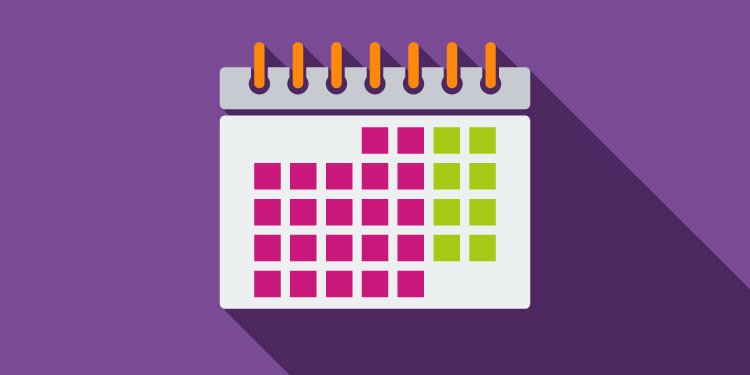
I’m a big fan of keyboard shortcuts (as opposed to clicking and mousing all over the place) and Google Calendar is chock-full of shortcuts you should know if you feel the same way. Read on to learn how to enable and use them.
First things first: you can’t use the keyboard shortcuts if they’re not enabled. Under the “gear” icon, choose Settings:
Scroll to the bottom and click the “Yes” radio button next to “Enable keyboard shortcuts” and then click the Save button:
You’ll then be returned to the calendar, ready to use the shortcuts.
Let’s start with changing the view. Press “1” or “D” to switch to the Day view:
Press “2” or “W” to switch to the Week view:
Press “3” or “M” to switch to the Month view:
Press “4” or “X” to switch to the 4-Day view:
And finally, press “5” or “A” to switch to the Agenda view:
In any of the above views, press “P” (or “K”) to go to the previous day/week/month etc., and “N” (or “J”) to go to the next. Press “T” to return to today.
You can also press “C” to create a new full calendar event:
From there, if you change your mind you can press the Escape key to return to the calendar.
You can also press “Q” to just do a Quick Add calendar event:
If you need to get back to Settings, now that you have enabled keyboard shortcuts you can skip the gear icon and just press “S”:
And finally, if you need to refresh the calendar, just press “R”.