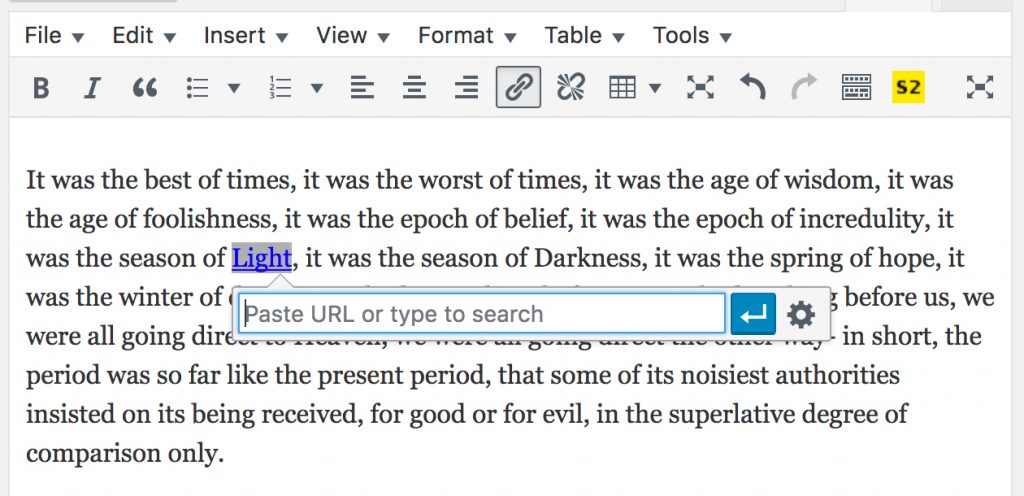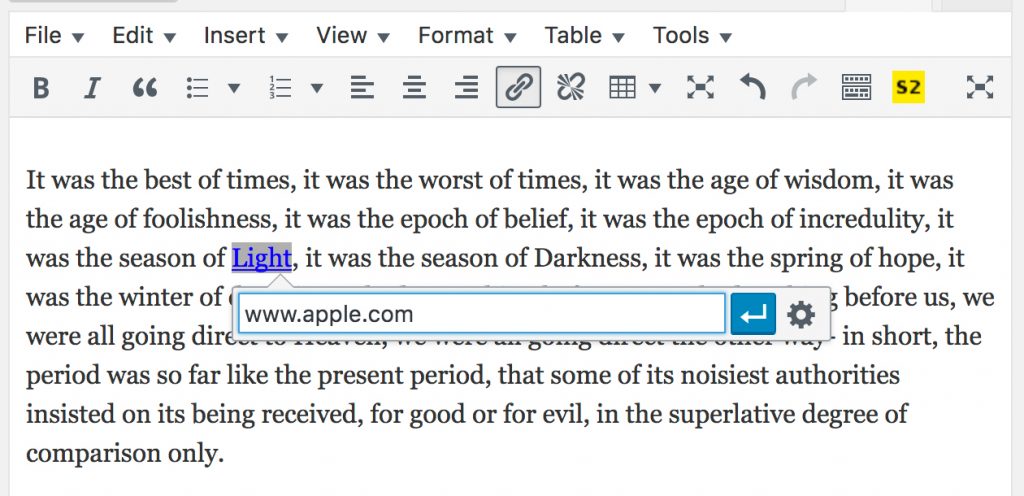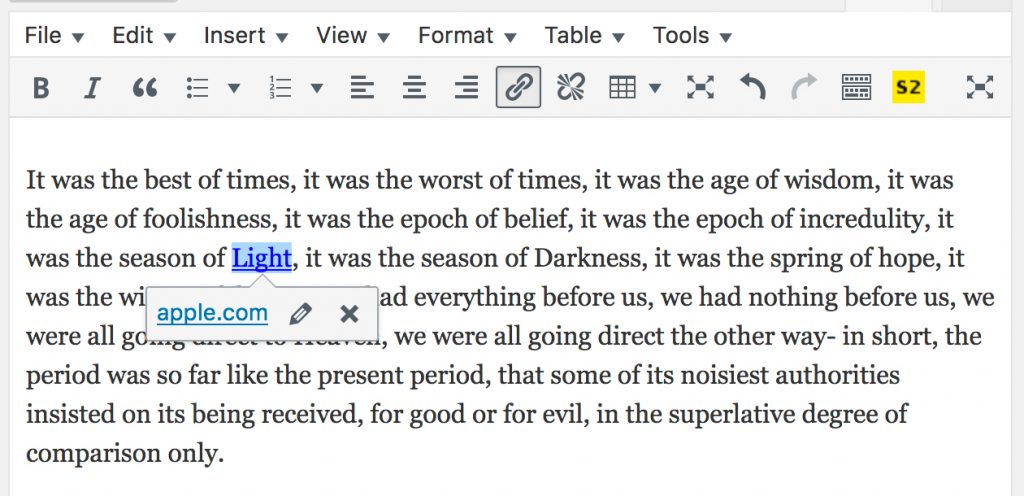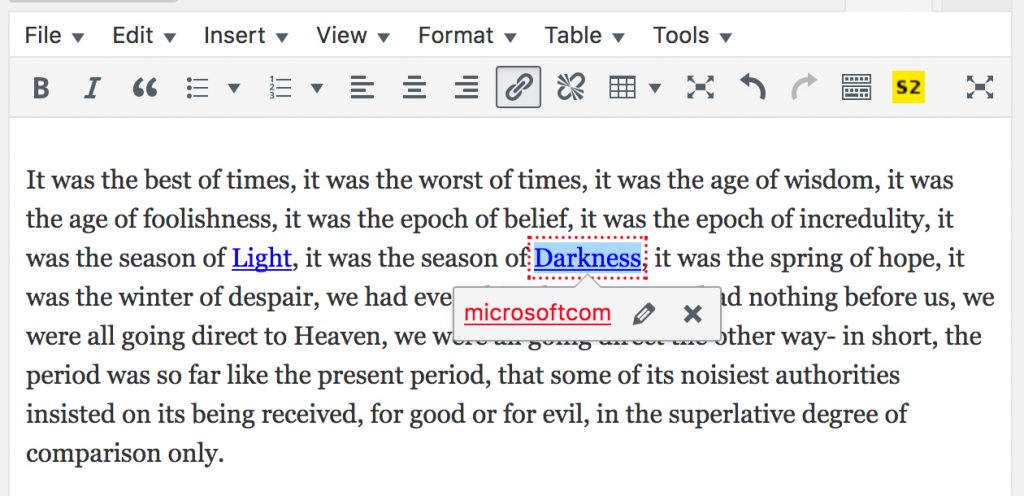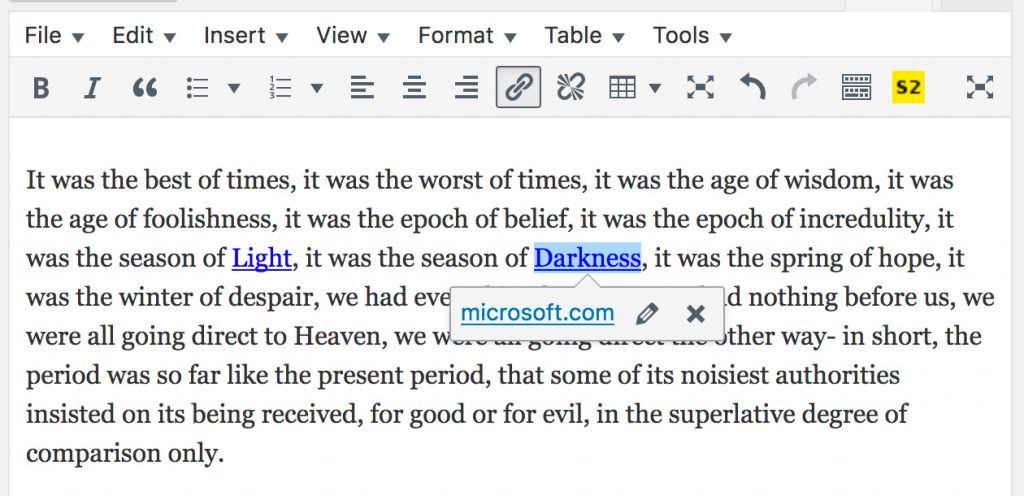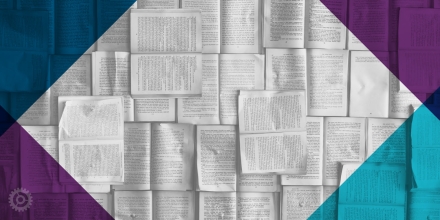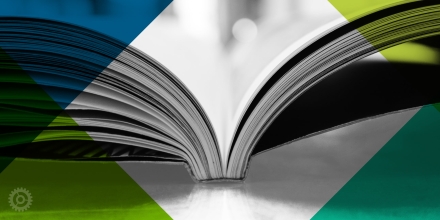WordPress has always been a great content management system (CMS) for more reasons than I can list here. And as of version 4.6 – somewhat recently released; the current version as of this writing is 4.6.1 – you can add one more to that list: automatic link-checking.
In the past, there was no easy and immediate way to know if a link you were embedding into a WordPress page or post was formatted correctly, short of opening a new browser tab or window, pasting the link’s URL into the location bar, and trying it out to see what happens.
As of version 4.5, WordPress has “inline linking,” meaning instead of a dialog box popping up on top of all your text, a small field appears near your intended link where you can type or paste in the link’s URL:
WordPress 4.6 introduced native, on-the-fly link-checking, and it couldn’t be more simple and intuitive. Select some text with your cursor and either click the link button (looks like a small chain in the format tools) or press control-K (command-K for Mac.) Type or paste in the link’s URL:
And press return or click the little blue “return” button. If your link is valid, you’ll get no warnings:
However, if you complete the above process and WordPress determines you’ve entered an invalid URL, you’ll instantly be alerted with red text and a red dotted-link border (note how I left out the dot before com):
You can then simply click the pencil button to correct or replace the URL, and when you press return, WordPress signals the all-clear:
One caveat though: this feature is only for checking whether your link is “well-formed.” In other words, it lets you know if the URL has the correct syntax to be a working link. It does not check to see whether the link goes anywhere or is broken (leads to a 404 page.)