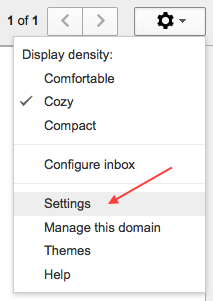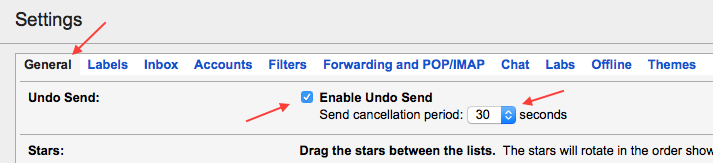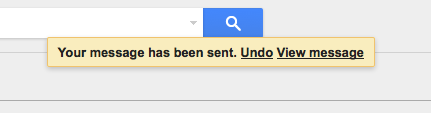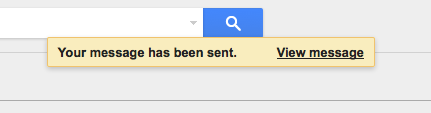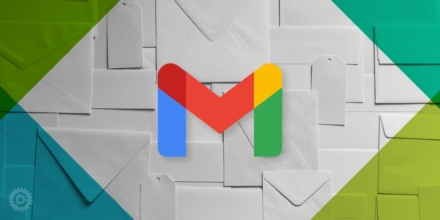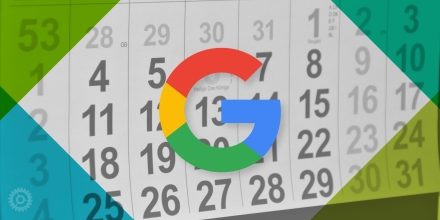Go to your Gmail settings under the “gear” icon:
You’ll find yourself in the General tab in Settings. Scroll down until you see the Undo Send feature. There, you can both enable it as well as choose a cancellation period (five, 10, 20, or 30 seconds):
Once you’ve enabled the feature and chosen the duration, scroll to the very bottom and click the Save Changes button. You’ll be sent back to your Gmail inbox. The next time you create a new email or respond to an existing one, keep an eye on the top center of your browser window after you hit “send” and you’ll see this message:
As you can probably imagine, you’ll have the allotted time period you chose in Settings to click that “Undo” button. If you click into another location in Gmail during that time period (open a different mail, visit a different mailbox, create a new email, etc.) you forfeit the ability to undo that send. If you stay on this screen and wait out your chosen time period, the Undo button disappears and the mail is sent:
Personally, I’ve had this feature enabled since I noticed it in Labs years ago. I’m even happier now that it’s an official feature and offers the ability to set the cancellation period to be as long as 30 seconds instead of the fixed five seconds it used to be.
I think everybody’s had one of those “I didn’t mean to send that!” moments, and if you’re a Gmail user, you can now have up to half a minute to fix that mistake. Happy undoing, folks!