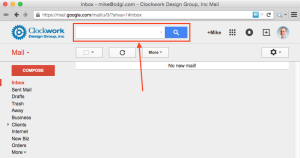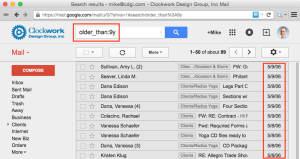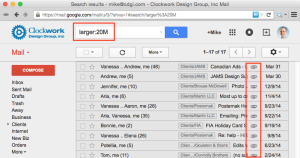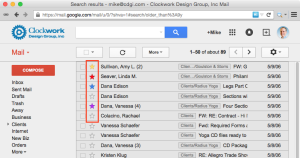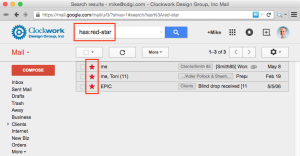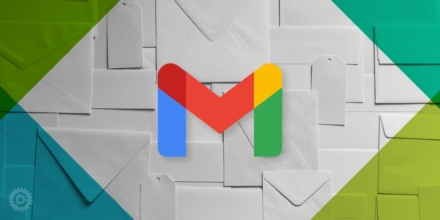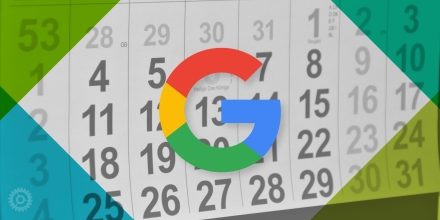Everybody knows that Google, first and foremost, is a giant search engine. And everybody who uses Google’s Gmail knows that you can use the power of their search capabilities to find mail based on a word or phrase, or even a name or email address. But there are a lot of other terms (“search operators”) you can use to find mail based on less obvious criteria, and today I’m going to show you three of the more useful sets of operators. They’ve been available for a long time, but don’t get a lot of fanfare.
The Gmail search field is, of course, here at the top of your mail window:
Normally you’d enter the word, phrase, name, etc. there to have Gmail list the results. But what if, instead, you wanted to search based on how old the mail you’re looking for is? No problem – just enter “older_than:” without the quotes and then the older-than date, such as 9 years in this example:
And presto – Gmail lists all the mail that’s older than 9 years from today’s date. As you might guess, you can also use “newer_than:” to find mail between that date and today’s.
What if you wanted to narrow down a search to include only mail with very large attachments? As you might imagine, no problem again. Just enter “larger:” followed by the attached file size you’re looking for. In this example, 20MB or large:
In the resulting list, you won’t be shown the attachment sizes, but all the “paperclip” icons let you know the attachments are there, and you can click on any of those messages to get the info you’re looking for. Another use for this kind of search is to weed out mail with large attachments if you’re approaching the storage limit to your Gmail account. Combine the “older_than:” with the “larger:” operators to find old, big mail you’d like to delete. And by the way – like the previous example, you could also use the “smaller:” search operator to filter out mail with large attachments.
The third set of operators you should know about is regarding those stars you always see in a list of mail:
You probably know you can click on them to cycle through the various colors (and icons) to visually distinguish certain mail for your own needs, but did you know you can also search for them? Need to find mail you marked with red stars? Just enter “has:red-star” and Gmail complies:
Use one of the other available colors (blue, green, yellow, purple, or orange) to find mail with stars in those colors.
You can combine any or all of the above operators to find, say, mail with a blue star older than 3 years with an attachment larger than 5MB (or new, or smaller, or a different color, etc.) to easily find mail you might normally have trouble locating. For more detailed info on the date and size searches, see this article. And for more on the stars and other icons, see this one.